Imagine this scenario: You’ve dedicated countless hours to create a captivating video for your blog or YouTube channel. However, after a few days, you stumble upon someone who shamelessly duplicates your video and uploads it to their own website or channel, without giving you any credit whatsoever. How would you feel in such a situation? Undoubtedly, anger and frustration would consume you. This is an unfortunate reality known as video plagiarism. But what if you’re unaware whether someone has copied your video, or perhaps you’re uncertain about it? This is where the concept of Reverse Video Search comes into play. By conducting a reverse search on your video, you can trace its original source, specifically the online platforms where your content is being reused. In today’s post, I’ll provide you with valuable tips to effectively perform a reverse video search and identify those who are utilizing your videos without permission.
What is Reverse Video Search? Understanding the basics
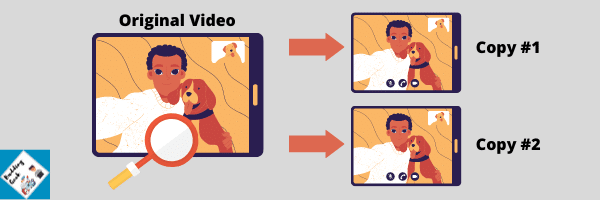
Reverse searching a video is a process by which a search engine uses the colors and pixels present in a video to find out the locations on the web where an exact copy of the video appears. Technically, the process is the same as Reverse Image Search. A search engine like Google has a vast database which it keeps updating by crawling and indexing fresh content, as and when it appears on the web. So, if someone has copied your video and republished it on his blog or website, there is a good chance that Google will find it. When you do a reverse search for your video on Google, it will match it color-by-color and pixel-by-pixel to find out the best close matches in its database. That’s how it works!
When is your video most likely to be plagiarized?
When it comes to plagiarism, images are more vulnerable to videos. Why? Most of the people don’t care about putting watermarks and for the copycats it’s much easier to go ahead and download a picture than downloading and uploading a large video file! Still, videos can be plagiarized, and these chances increase even further when:
- Videos are short in duration. Short duration = less size = easy to download/upload
- You do not appear personally in videos. For example: doing a product review without showing your face
- You post videos without a watermark
So, if you want to make your videos less susceptible to plagiarism, work on the above points! Anyway, let’s now discuss various methods to help you reverse search a video easily…
Can we have a Reverse Video Search Engine?
Many people might ask: If there is a reverse search engine for images, why can’t it be there for videos as well? Well, that’s technically possible but might not be feasible right now. A reverse search engine for videos will need to index all the videos on the internet. And this job simply doesn’t end here. The search engine will also have to index each and every frame inside those videos and keep those in its search database. Considering a frame rate of 30 frames/second, a 2-minute video will have 30*120=3600 frames. This means for a single 2-minute video, the search engine will have to store 3600 frames in its database!
So, when someone uploads a video for reverse search, the search engine will begin comparing each and every frame of the video with those already stored in its index. If the frames match, the search engine will show the list of videos with exactly matched content. This sounds easy; but with millions of videos being uploaded daily, imagine the immense amount of storage space and computing power that might be required!
Methods to do a reverse video search:
Since there is no search engine that directly processes video reverse search queries, we will have to explore other ways or tricks to do a reverse search for videos. And the trick is: Reverse Image Search. That is, when we use screenshots from a video file, and perform a reverse image search on them, the search engines most of the time are able to find out the exact video source from which the screenshot was taken. We can easily do a reverse search on videos using the following methods:
1.) Google Reverse Image Search
Step 1.) Open up your video file and take a screenshot of any part of your video (prefer taking image grabs from the beginning). Also, make sure the screenshot has a clearly visible face/object. For example, I took this screenshot of Katy Perry’s music video – ‘Firework’ from YouTube.
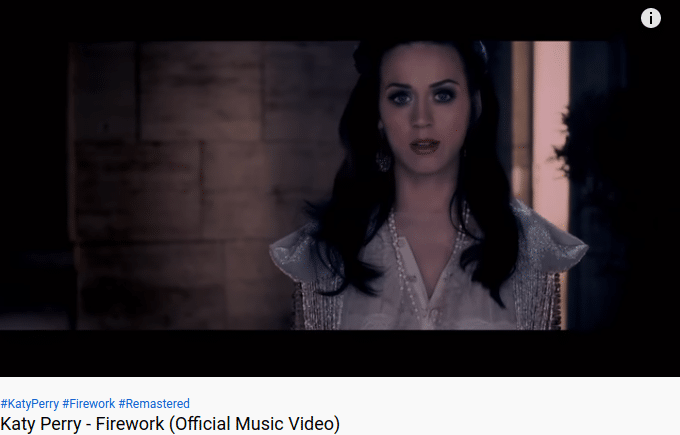
Step 2.) Go to Google Images. Click on that little camera icon on the right side of the search bar. Upload your screenshot! That’s it.
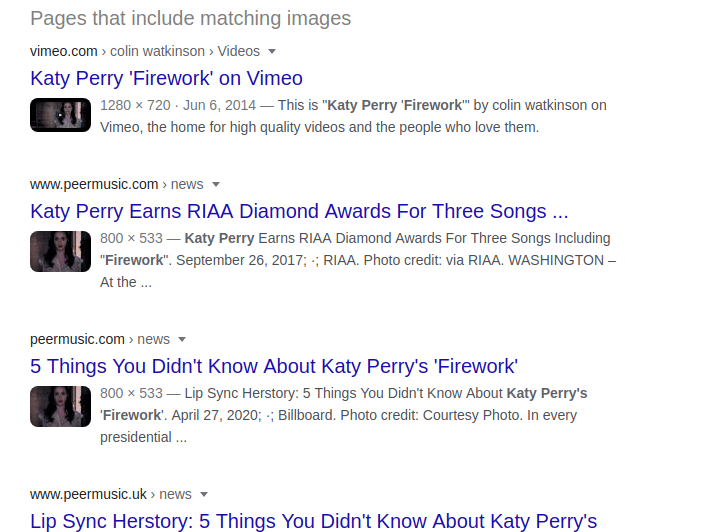
Google will now show you the most accurate reverse search results for your video.
2.) Try Yandex Images
Yandex (a Russian search engine) is a potential alternative to Google. Yandex reverse image search capabilities are even stronger when it comes to detecting faces and objects. So, if you have a video where you are in front of the camera, Yandex might deliver better reverse search results than Google. Here is how to do this:
Step 1.) Take a screenshot from your video (just like how we did it with Google Images). This time, I’ve taken a screenshot from Ellen Show where she is interviewing Bill Gates.
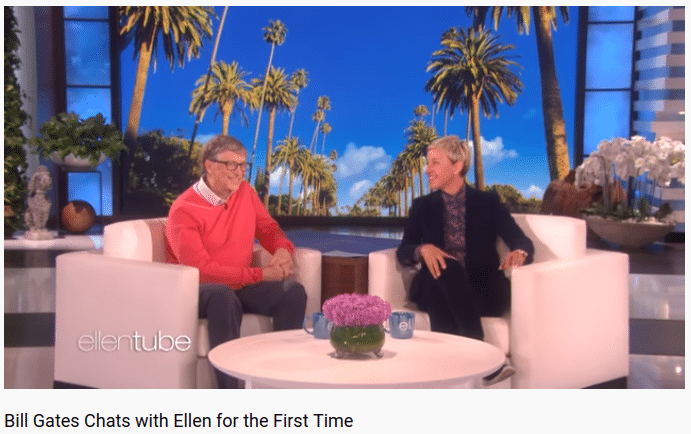
Step 2.) Visit Yandex Images website and click on the little camera icon inside the search bar.
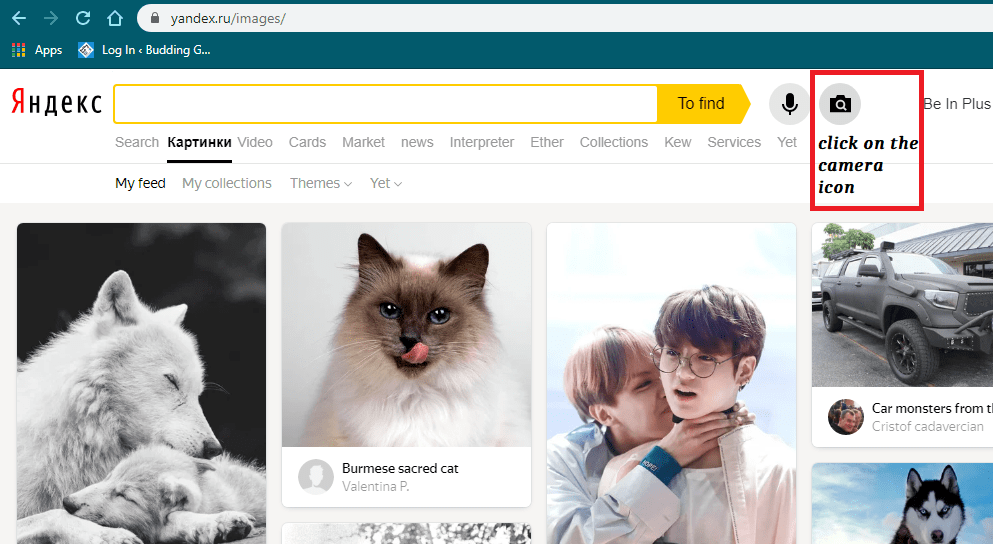
Step 3.) Upload your screenshot and hit enter. All the reverse video search results will be there right in front of you. And… Don’t be shocked if they are so brilliantly accurate!
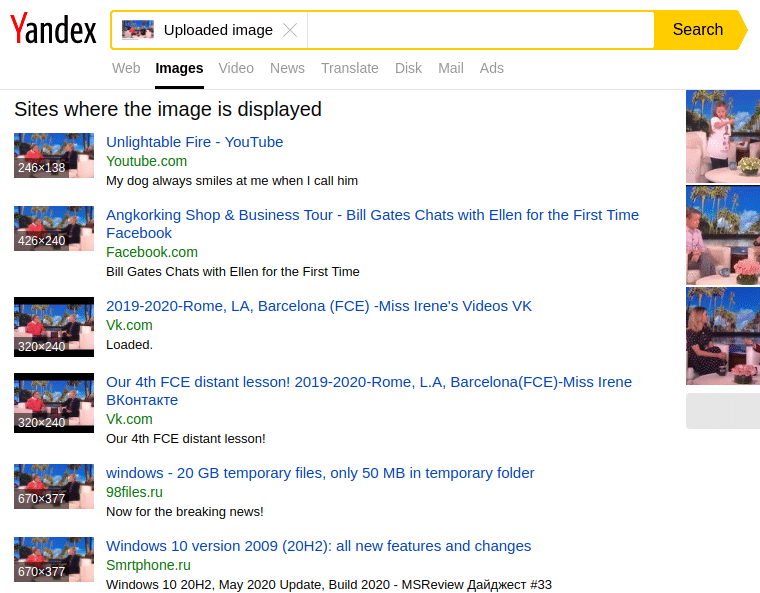
3.) Tineye
Tineye is another smart reverse image search tool. If you are not getting the desired results with either Google or Yandex, try Tineye! Like any other search engine, Tineye keeps on crawling the web and indexes new images as and when they appear online. As on date, Tineye has 44.3 billion images in its Index!
The process to do a reverse video search on Tineye however remains the same:
Step 1.) Take a screenshot from your video file.
Step 2.) Go to Tineye and either upload or paste your image URL. That’s it.
4.) Berify
Berify seems another promising reverse image search engine. What’s unique about Berify is that besides being able to do a reverse search for images, it claims that it can do reverse search for videos as well! So, I decided to verify this claim from Berify and signed up for a free account. With a free account, it lets you check up to 5 images per month.
This time, I took a screenshot from even deeper of the music video – Firework by Katy Perry.
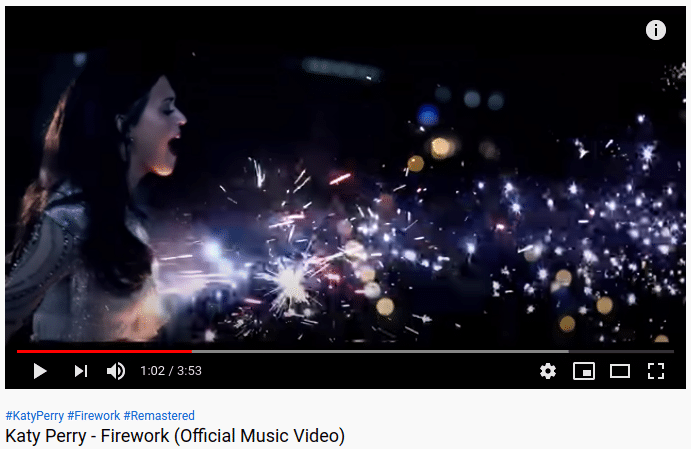
I then uploaded this screenshot into Berify’s reverse search engine. It took almost 2 minutes for Berify to search for exactly the same/visually similar images. And… these were the results:
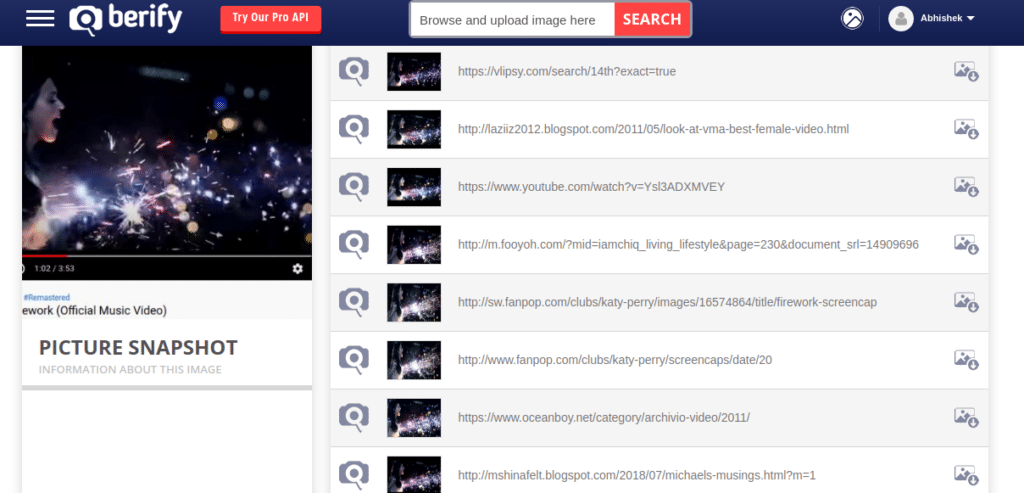
I was impressed that it was able to return reverse video search results based on screenshots taken from deep inside that video! Google failed at this. But Berify excelled.
Benefits of Using Reverse Video Search:
Reverse video search offers a range of benefits that extend far beyond simply identifying the video sources. Some of the notable benefits are as follows:
- Conducting a reverse video search allows you to assert and defend your rights as the original creator.
- Insights into the reach and popularity of your content — By discovering where your videos are being reused or shared, you can gain a better understanding of your audience and their preferences.
- Helps build stronger cases against video plagiarists with concrete evidence
- Reinforces credibility and brand image as a committed content creator
- Preserves your reputation as a content creator by actively monitoring and taking action against plagiarism
Your thoughts and feedback?
I hope you were able to do a reverse search on your videos easily using these methods. What’s your feedback? I would love to listen. Please share your thoughts in the comments below.
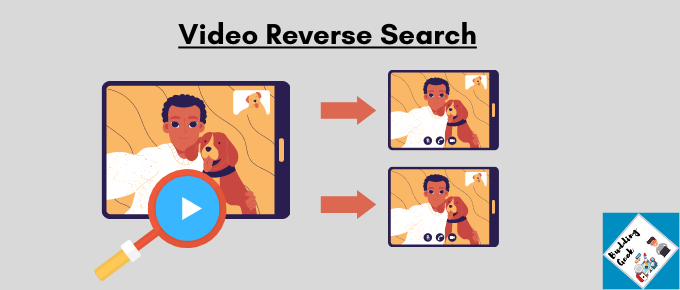

Thank you so much! It helped me to find what I was looking for 🙂
You’re most welcome 🙂
Very well explained. Thank you, Abhishek 😉
Hi. How do you take screenshots of a video when it is playing on a device?
Play the video, hit pause and use any screenshot app on your computer to take the screenshot of that particular video frame. You can repeat this for other video frames as well. Once you’ve got 2-3 screenshots, you can do a reverse video search using the tips that I’ve mentioned in the post above.
Very helpful post, Abhishek. Loved this article. The examples with screenshots make the process so easy to understand.
Thank you, Rudolf!