Amazon has truly revolutionized the way we shop today. No more driving to a physical store, and no more long queues in front of the cash counter. Thanks to Amazon — Now we can conveniently shop for millions of products online right from the comfort of our homes. However, this online shopping experience cannot re-create the direct physical interaction between the customers and the sellers. Don’t worry. There are still some ways to get in touch with sellers on Amazon. In this post, I will share how to contact sellers on Amazon app — Easily, step-by-step!
When should you contact a seller on Amazon app?
There are many situations when you may contact a third-party seller directly on Amazon. For example…
- You have a query which isn’t covered on the product description page. For example, you may be looking forward to buying an alternative iPhone charger, but you are unsure whether or not it will work with your iPhone model.
- You have received a faulty / defective product
- Trouble activating the warranty of a product you’ve just purchased
- You want to expedite the delivery of a product
- You wish to know the return and refund policy of a product you wish to buy
There can be many other reasons as well…
Please Note
In the case of products that have the label “Fulfilled by Amazon (FBA)“, Amazon’s Customer Support itself handles all the queries, including those related to returns and refunds. Having said that, it doesn’t mean that you can’t contact the third-party seller directly. The process remains the same.
For products that aren’t Fulfilled by Amazon (Fulfilled by Merchant), you may directly contact the third-party sellers on Amazon app using the guidance provided herein.
FBA Vs. FBM Products — Point of Contacts
When a product is shown as “Fulfilled by Amazon”, it means that the product is sold by a third-party seller but it ships directly from an Amazon Fulfillment Center. In such cases, Amazon takes responsibility for everything related to quality checks, packaging, shipping, delivery, including returns and refunds.
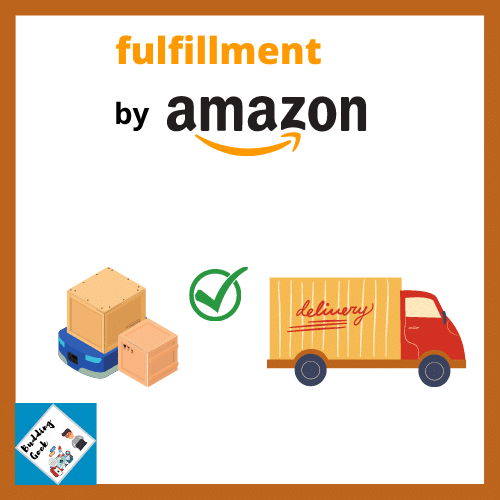
So, when you see a product listing which displays — sold by: seller, ships from: Amazon, you may get in touch with Amazon directly for any issues related to the product. If you are on an Amazon Prime membership, you may also benefit from faster redressal of your queries.
For all other product listings (Fulfilled by Merchants (FBM)) which display — sold by: seller, ships from: seller, you have to directly contact the third-party sellers as they take full responsibility right from inventory, packaging, shipping to delivery. Contacting Amazon won’t be of much help in such cases.
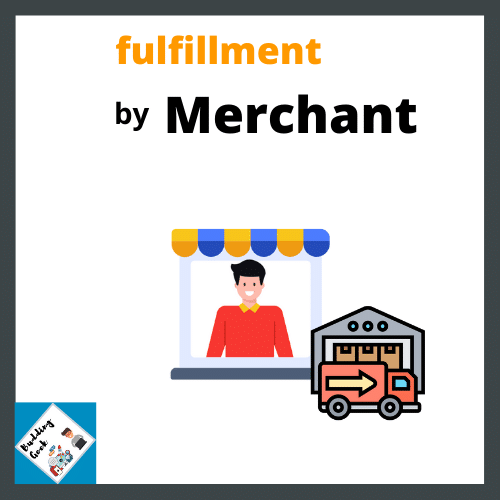
How to contact sellers on Amazon app? Step-by-Step (with Seller Assistant Chatbot)
Here is how you may get in touch with sellers on the Amazon app…
Step 1: Open the Amazon mobile app and search for your desired product
Step 2: On the product description page, scroll down to the point where you see “Add to Cart” and “Buy Now” buttons
Step 3: Just above these two buttons, you’ll see “Ships from” and “Sold by” information.
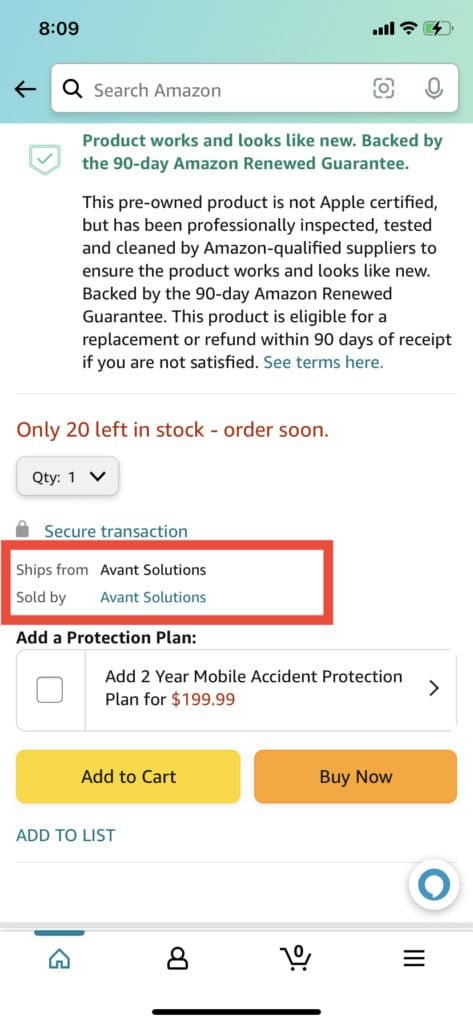
Step 4: Click on the seller’s link which appears next to either “Ships from” or “Sold by” or both.
Step 5: You will land on the seller information page. Click on the big yellow button that displays “Ask a Question”. This is the main contact point for the sellers on your Amazon app.
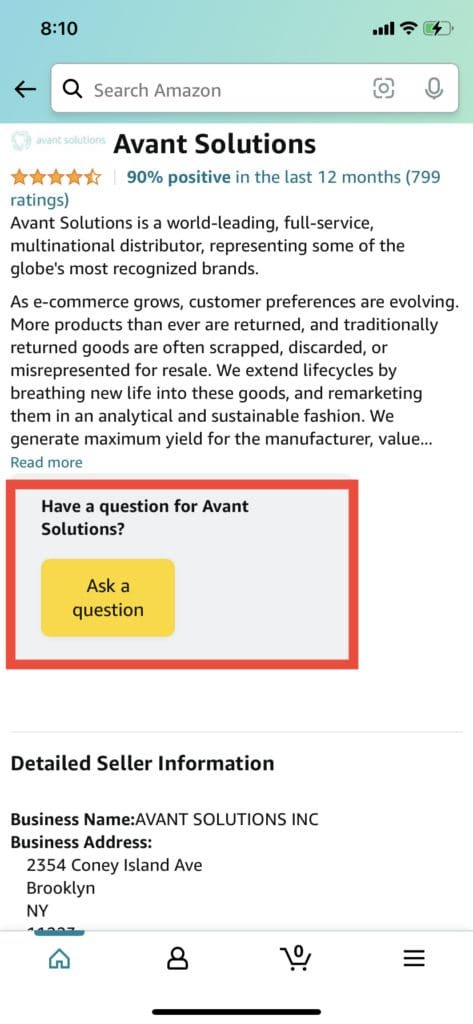
Step 6: On the next page, the Seller Messaging Assistant chatbot will ask you what can it help you with? Tap on “An item for sale”
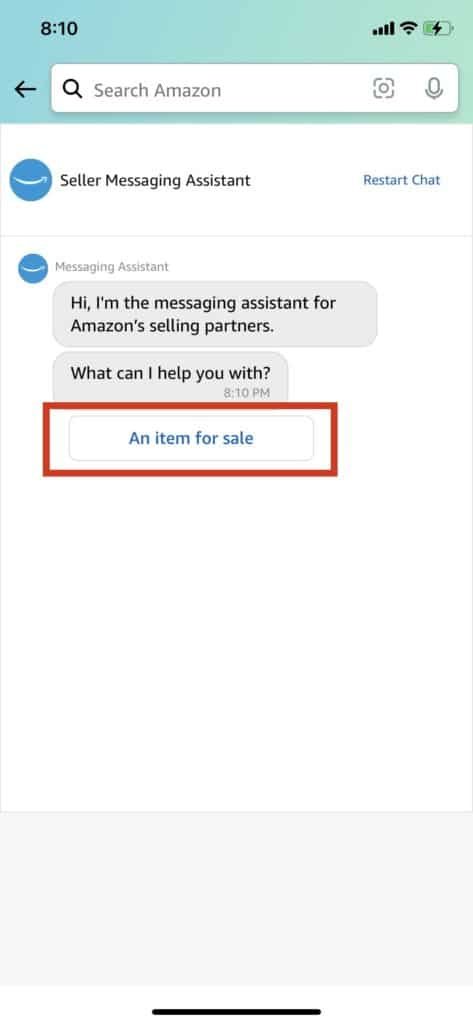
Step 7: An input text box will appear where you can type your query or add attachments relevant to your query. Be sure to include detailed information related to the product name, model or ASIN (Amazon Standard Identification Number) for faster and accurate redressal of your queries by the sellers.
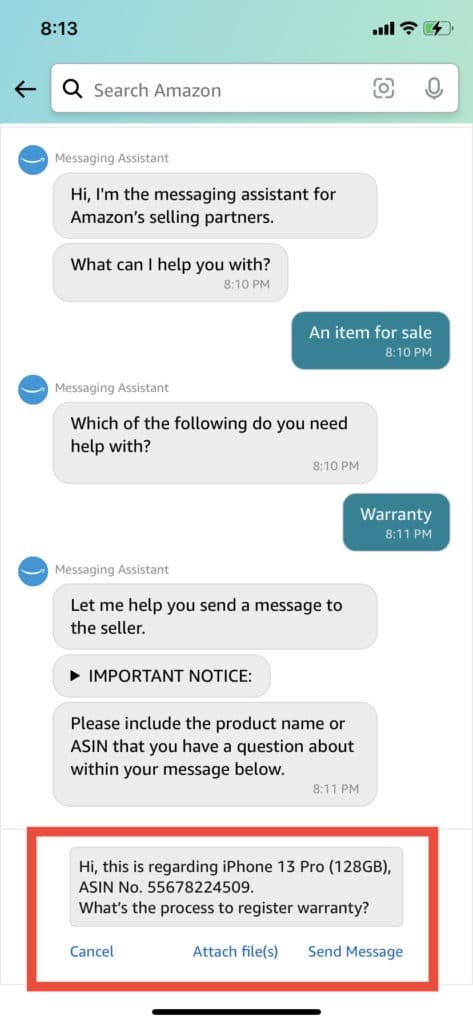
This way, the Seller Messaging Assistant helps you communicate with sellers on the Amazon app. The sellers usually get in touch with you within 1-2 working days of receiving your queries.
Alternative ways to communicate with Amazon sellers
There are two more ways to contact Amazon sellers, alternatively –
1) Phone / Email
Once you know the seller’s name from the product description page on your Amazon app, you can do a quick Google search to find out the contact details of the seller, preferably their email address and phone number.
But make sure that you have your Amazon order details ready, as you will most likely have to share these details with the concerned seller when you call / send an email.
Here is a sample email template / phone conversation that might work:
Hi [Amazon Seller Name], I am writing this with reference to my Amazon Order No. [XYZ] placed on [Date]. I ordered the iPhone 13 Pro [Color, Storage Capacity]. [Your Query]. For example - What is the warranty period and how should I claim it?] Best Regards, [Your Name] [Contact Number] [Shipping Address]
2) Write a letter
Alternatively, write a letter to the seller if you could not reach them by either phone or email. The address details of the sellers are usually provided on the seller description page on the Amazon mobile app.
On the product listing page, click on the seller link just above these two buttons – Add to Cart / Buy Now. This will take you to the seller details page. Scroll down a little and you will find the address of the seller. Refer to the screenshot below…
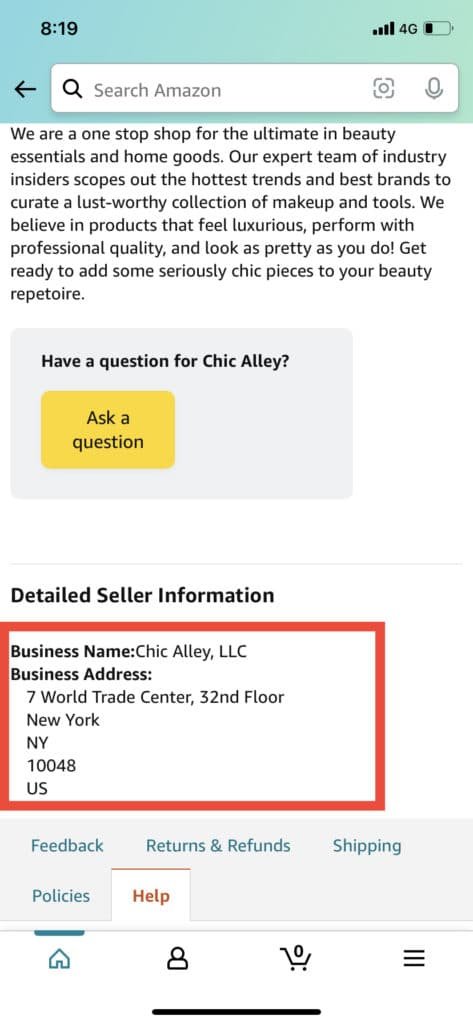
You can write the letter the same way I showed how to send an email above. Just be sure that you do not include personal or sensitive details like your bank account number and credit / debit card details.
What’s the best way to get in touch with sellers on Amazon?
The best way to get in touch with Amazon sellers is through the in-app Messaging Assistant. If somehow this doesn’t work, then try sending them an email or connecting over the phone. Writing a letter should be your last preference as this will most likely be a time-consuming process.
Have any questions? Ask
I hope this post helped you get in touch with sellers on Amazon. If you still have questions, please ask in the comments below.


How to contact sellers in cases where it’s sold by: Amazon and ships from: Amazon?
Amazing illustrations. Thanks for sharing this post.
Nice post.