If you are looking to download a YouTube video and play it offline on your computer, this is the post for you. While YouTube does provide an option to save your favorite videos, the saved videos are available for offline viewing inside YouTube only. So, how to download them on a computer? Well, there are many ways to do that. In this post today, I will share tips on how to download YouTube videos on a computer! Stay tuned.
Benefits of downloading YouTube videos on a computer
You enjoy the following benefits of downloading a YouTube video on a computer, mobile, or tablet:
- Enjoy offline viewing
- No intrusive ads on playback
- Always available on your computer, irrespective of whether the original YouTube video is available or not
- Convenient to use inside a power point presentation. Your presentation video will play even without an active internet connection
- Organize all downloaded YouTube videos neatly inside folders on your computer
Is it legal to download YouTube videos?
Before I share the tips to download YouTube videos on a computer, it’s very important to discuss whether it is legal in the first place?
Under Permissions and Restrictions part of YouTube’s Terms of Service, it is stated that:
You are not allowed to access, reproduce, download, distribute, transmit, broadcast, display, sell, license, alter, modify or otherwise use any part of the Service or any Content except: (a) as expressly authorized by the Service; or (b) with prior written permission from YouTube and, if applicable, the respective rights holders;
Para 1 under Permissions and Restrictions | Youtube’s Terms of service
This means that you should ideally seek prior written permission from YouTube and the respective copyright owners before downloading their videos on your computer.
In my view, if you just wish to download a video for your personal use, you can proceed without seeking permission as long as you DO NOT reuse, reproduce, distribute, transmit, alter/modify, broadcast, display, sell, or license the video. Keep the videos safe on your computer for your own personal use. Don’t do anything to the videos that violate the copyrights of the respective YouTube creators.
2 ways to download YouTube videos on a computer
Now that you’ve understood the terms of service, and what constitutes a breach of copyright, let’s now understand the ways by which you can easily download a YouTube video on your computer.
1) Use 4K video downloader
4K video downloader is a software that enables you to download videos from a variety of websites, including YouTube. The software is available for Windows, MacOS, Ubuntu, and Android mobile OS.
Here is how to use 4K video downloader:
Step 1) Copy the URL of the YouTube video which you wish to download
Step 2) Launch 4K video downloader on your computer and paste the URL in Paste Link icon. As soon as you click on ‘Paste Link’, your YouTube video will begin parsing on 4k Video Downloader.
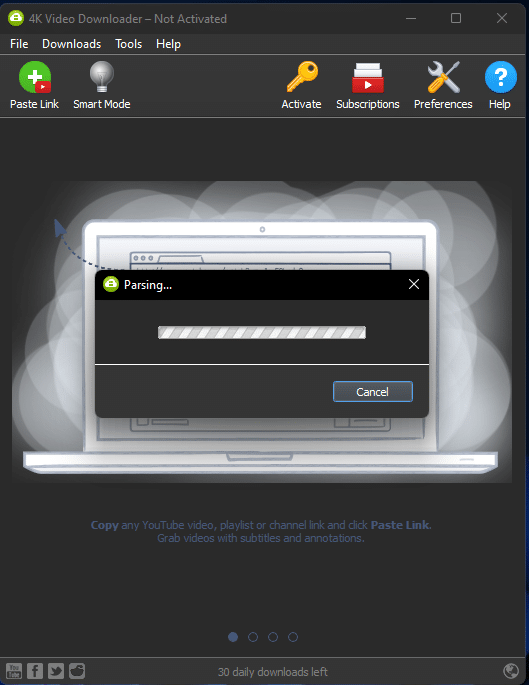
Step 3) Select the level of video quality (Ultra HD, HD, Standard), choose download location, subtitle download option, and hit the download button.
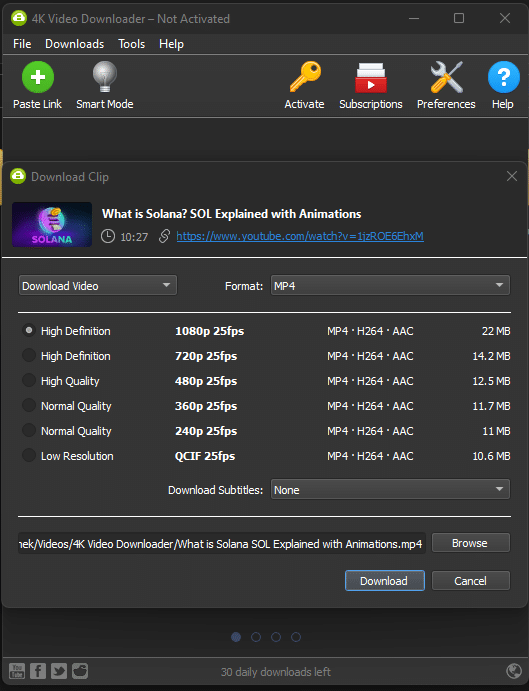
That’s it. Enjoy your offline YouTube video.
Please also refer to this short post on how to download a YouTube video on the official website of 4k Video Downloader.
4k video downloader is free to use, but it restricts you from downloading more than 30 videos per day. Upgrading your license enables you to enjoy all downloading features in a truly unlimited way. But that’s your choice 🙂
2) Savefrom.net
Savefrom.net is an online utility tool that lets you download YouTube videos on a computer without having you to download any app or software.
Here is how it works:
Step 1: Copy the URL of the YouTube video that you wish to download
Step 2: Paste the copied URL on the Savefrom YouTube video downloader page
Last Step: Download your YouTube video on computer in either 360P (standard definition) or 720P (high definition).
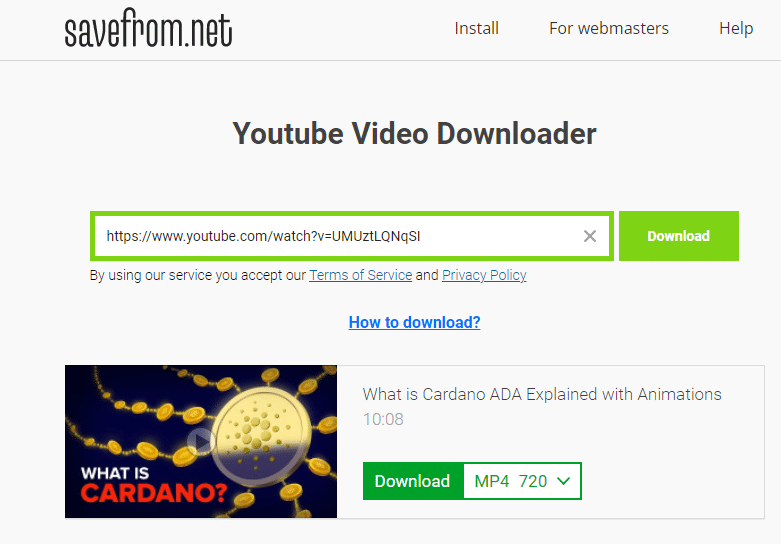
You can also download videos in even higher resolution like 480P, 1080P, but those videos will be downloaded without audio. I don’t know why they have put this restriction.
There is another cool way to download YouTube videos on your computer, directly from the YouTube web-page.
Just before the part of URL which starts with youtube.com, just add two consecutive ‘s’, i.e., https://ssyoutube.com, leaving other things unchanged in the URL. Hit Enter. You will directly land on the Savefrom web page with the video download link, without having to do that URL copying and pasting thing.
The Problem with YouTube Premium
YouTube Premium subscription lets you watch videos without intrusive ads, supports background playback, and… It also lets you download videos for offline viewing.

But the problem with YouTube Premium is that the videos are not downloaded on your computer or mobile device, rather they are saved on the YouTube web/mobile app itself. While it’s a good move to protect videos of the creators from being misused, it doesn’t serve our purpose — i.e., to download videos on an external storage, either on a PC or a mobile device. So, if you buy YouTube premium subscription especially for downloading videos offline on your computer or an external storage, it will be a disappointment.
A notice of caution!
While it’s fun to download your favorite YouTube videos on your computer and enjoy watching them offline, it’s your utmost responsibility to ensure that you do not do anything with those videos that violate the copyrights of the YouTube artists and creators. So do acquaint yourself with what is a copyright, what kind of videos qualify for copyright, and what constitutes a fair-use policy on YouTube.
How do you download YouTube videos?
Have you also tried downloading YouTube videos on your computer? What tips or resources did you use? Please share in the comments below.
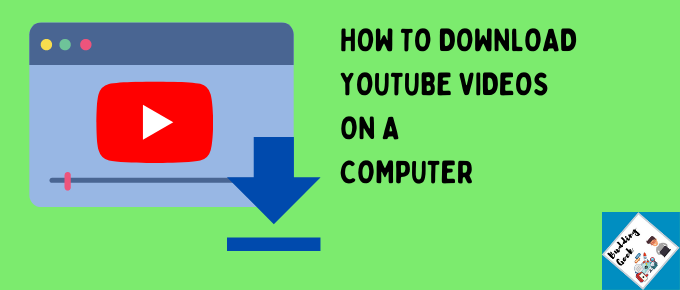

I really wished YouTube provided a direct download option with the premium membership. Liked 4K video downloader, so far.