
I love my nexus 4. It boasts of a decent 4.7′ display screen, 2 GB RAM, a powerful quad-core processor, and has enough internal storage to satisfy my daily entertainment and productivity needs. But I was not at all impressed by one thing – You guessed it right, I hated the battery life. It used to drain quickly. I did a few tweaks and hacks, and now I’m satisfied with its battery life. It now, on an average, lasts for 8 to 9 hours with a screen-on-time of a little over 3.5 hours! Want to know how I did it? Keep reading on…
1. Turned off location, NFC and Beam
If you don’t use Google Maps often, please turn off “location” in the android global settings. Keeping the “location” turned on will use GPS of your phone to continuously monitor your current location, thus draining your battery.


Next is, Near Field Communication (NFC) and Beam. NFC capable devices can send and receive files using radio waves by mere touching each other. Keeping it turned off (when you don’t need it) can obviously save a bit more of the battery juice.
2. Turned off automatic updates on play store
When automatic updates are turned on, the android system continuously keeps checking in the background whether an update for the installed apps is there or not. This consumes resources (RAM usage) and as well as data (more concerning if you’re on a metered connection). So if you want to boost your battery life, turn off the automatic updates in the play store settings.
3. Stopped AutoSync
If you don’t care about automatically syncing your apps, and insist more on manually controlling what to sync and what not to, please turn off “autosync” in the android global settings. With autosync turned off, the android system will not continuously check what’s new on the cloud. This will save your battery. Try it.
4. Installed Greenify
There are many apps on the play store that profess to boost the battery life on your phone. Sadly, not even a single app matches the level of performance of Greenify. Ok. That’s cool. But, what magic does it do?
Greenify lets you hibernate all the apps that rely on GCM (Google Cloud Messaging) service, and thereby causing wake-locks. GCM lets app developers to receive and send updates/messages from devices that have their apps installed. For example, all the instant messaging apps like WhatsApp rely on GCM. While I do not recommend hibernating instant messaging apps because you will have trouble receiving messages then, but I recommend you to hibernate all the other apps that rely on the GCM service.
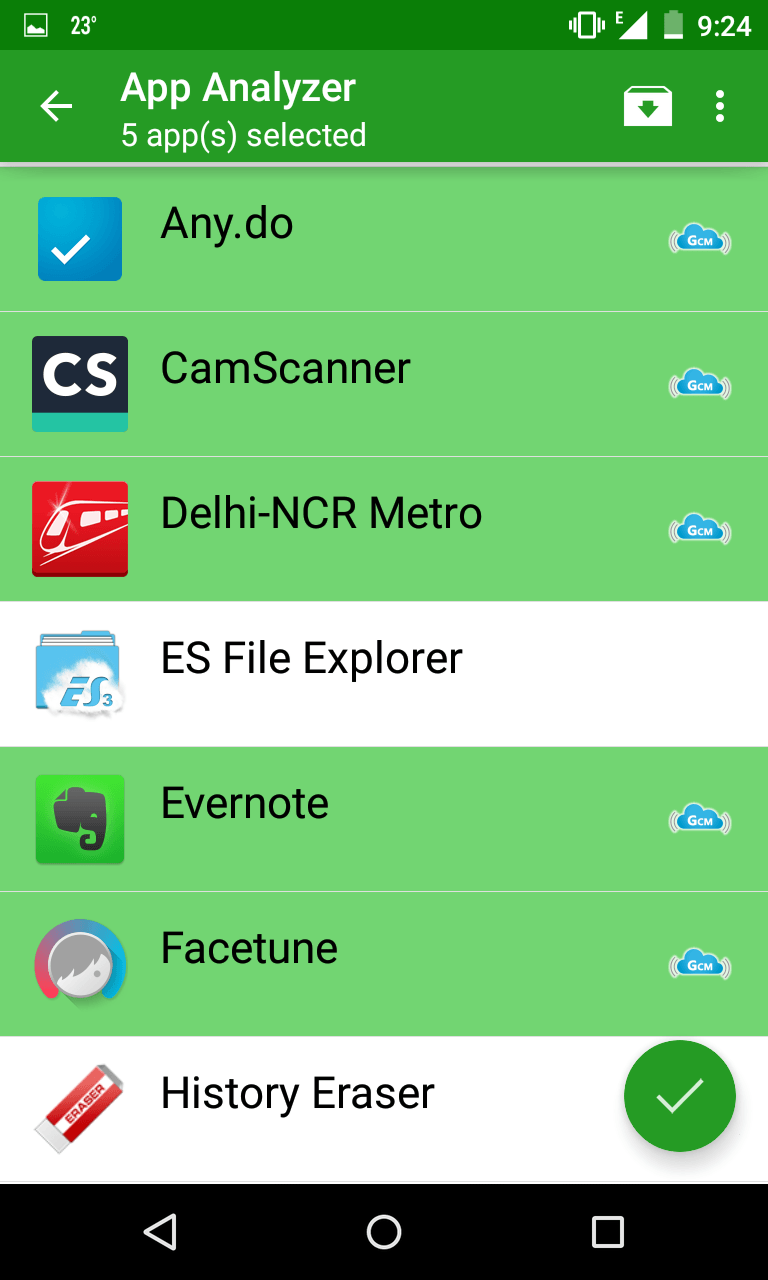
Greenify works on both, rooted, as well as non-rooted devices. Earlier, my screen-on-time hardly used to touch 3 hours. After installing Greenify, the battery life now lasts for 8 to 9 hours with a screen-on-time of 3 hours 40 minutes. Isn’t this amazing?

Here are some more tips to help you save even more battery juice –
5. Plugin the charger only when the battery is about to die
Our android devices are powered by lithium-ion batteries. To prolong the battery life, it is advisable to plug-in the charger only when the battery is about to die (say, around 3 to 5%). Then, let it charge completely, till it reaches 100%. It works!
6. Set brightness to automatic
This one is obvious. The brighter your screen is, the quick the battery drain will be. Switch to automatic brightness mode and you’ll be good to go.
7. Use dark-colored wallpapers
Lighter wallpapers carry more brightness than the darker ones. As a result, using light-colored wallpapers (especially, white and yellow) put more strain on your battery. Your screen consumes more power to display light-colored wallpapers than it does to display the darker ones. Prefer using dark wallpapers to save some battery juice. Try it 🙂
8. Restrict the number of instant messaging apps
All instant messaging apps run in the background, consuming RAM, causing wake-locks, and thereby draining your phone’s battery. Restrict the number of IM apps installed on your phone, and your battery life will greatly benefit from this change.
9. Switch to Airplane mode in “no cellular signal zone”
If you’re at a place where you see your cellular network signal dropping down to zero, please turn on the airplane mode. When your cellular network signal drops down to zero, your phone will have to do more work by continuously searching for signals, thereby consuming more power!
10. Minimize the animations
Do you want to squeeze out even more battery juice? Well, if you don’t care about those eye candy animations on your android device, consider switching them off. Android lollipop introduces a battery saver mode, which, when activated, shuts down all the animations and stops background data to conserve battery at the cost of degraded performance. But that’s for stock android devices like the Google Nexus and Moto series. If you’re not using a stock android device that doesn’t yet run on android 5.0, then, most likely your device manufacturer must have provided a battery saver mode baked right in your ROM. Explore it!
Share your battery saving tips…
Do you have any other worth mentioning battery saver tip? Kindly share it in the comments below 🙂
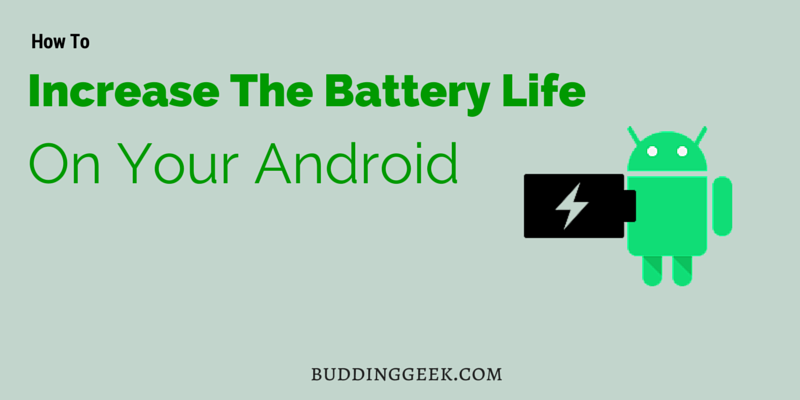

Hi Dude,
Really useful and informative one. Keep on updating.
Hey Abhishek,
Thanks for the tips. It really helped me to increase my battery life. And also I have been following your posts for the past few days and inspired by your thoughts. Keep up the good work dude
Thanks Mark. I’m glad that you liked my blog 🙂