So you want to know how to hide apps on android? It’s super easy. There are basically two methods to hide apps on your android powered device. Here they are:
Method 1: Use a third-party launcher app (No root required)
Most of the third-party launcher apps come with an option for hiding apps from the app drawer. I’ll recommend you to download either go-launcher or nova launcher prime for this purpose. Both of them are having options for hiding the apps. I personally prefer using nova-launcher prime because of the tons of customization options it offers!
For nova launcher users:
- After downloading nova launcher prime from the play store, tap the home navigation button on your phone. When asked to select a home app, select “nova launcher” followed by “always”
- now long-press on the home-screen. A pop-up window will appear. Tap on the wrench icon and navigate to Drawer –> Hide Apps –> check all those you want to hide. That’s it – no unwanted apps in your app drawer now!
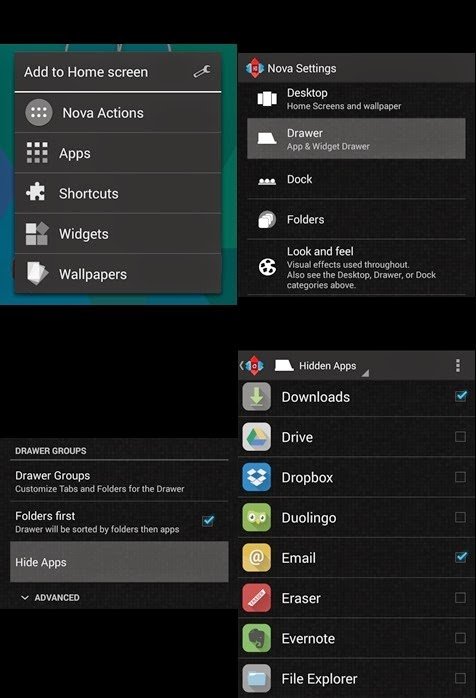
For go-launcher users:
- set go-launcher as your default home app
- open the app drawer and swipe left to access the hide apps feature. Tick all you want to hide.
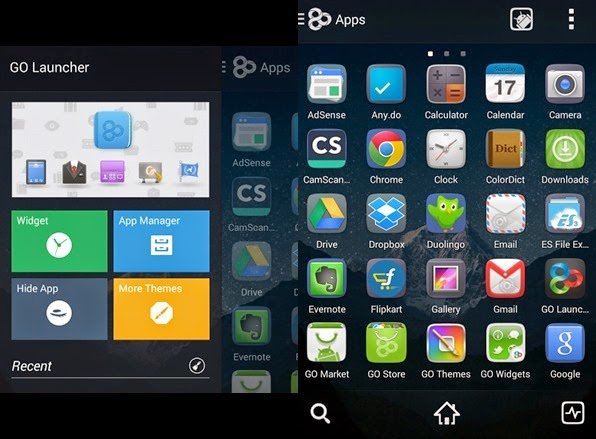
There’s a drawback in using this method – your hidden apps will be visible as soon as you decide to switch back to your stock launcher! But unfortunately, this is the only method of hiding apps for non-rooted users. There’s no other way. You have to stick to the chosen third-party launcher if you don’t want those specific apps to be seen.
Method 2: Install Link2SD (Requires Root)
If you have root enabled on your android, then the good news is – you can easily hide apps more securely with Link2SD. In-fact, this method is far more solid as compared to the previously mentioned method for non-rooted users. You can hide apps with Link2SD by freezing them.
Generally, those apps are frozen which notoriously keep running in the background and keep draining your RAM (which is important for multi-tasking). Thus freezing has a dual benefit – It boosts your RAM & hide apps as well 😉
Whenever you want to unhide those apps, launch Link2SD again and select “frozen” by tapping on the filter like icon. All frozen apps will be shown to you, long press on the desired apps and select unfreeze. That’s it. Your apps will be visible in the app drawer again 😉
How was this short tutorial? Did u find it useful? Please share your feedback in the comments below…

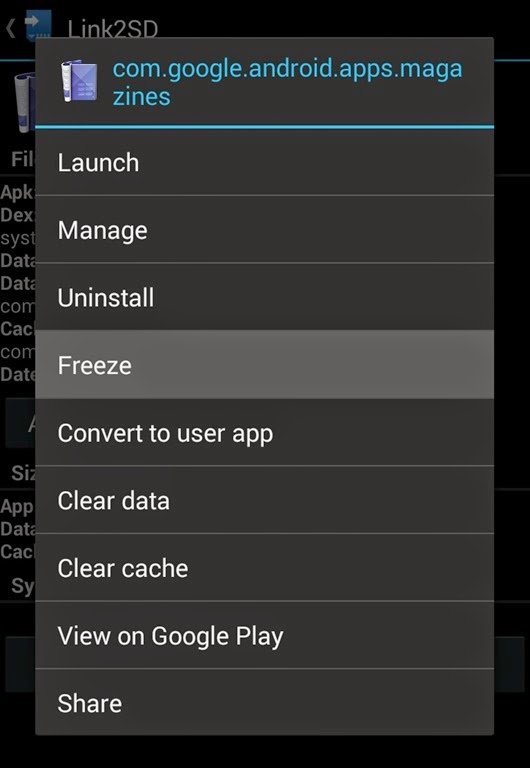

Hey abhi I want to hide my app from my phone without using any app means without using another no. Of app means my phone has been use by my brother n I want to hide my hike so that he can’t see hike and at the same I don’t wanna to use anny other third party app to hide it so plz help me out bro.. Means I want to manipulate him abt my phone that m not using it
Hi. If your default launcher supports hiding apps then you can do this. But if it doesn’t. then you’ve to rely on a third party launcher app like – Nova launcher to get this done. But what’s the harm in using a third party launcher like Nova. In my opinion it’s 1000 times better than the stock one. I hope that helps.
Thx …Abhi, really i appriaciate Dis app…but is der any opt to hide apps icon too?
Thanks Hozaifa!
But when the app itself is hidden from the app drawer, then what’s the need to hide its icon? 🙂
Its k bro…but still i din’t see any of the app drawwer..would you plz elaborate…!!
‘App-drawer’ is where you see all of your installed apps. Like, when you tap on the launch button/icon from the home-screen, it opens up. It’s there in every phone/tablet…Have a look at mine – in the first screenshot of this post (2nd photo)
Thanks man, much appreciated. Love the Link2SD app as a good free alternative to Titanium Backup.
You are welcome mate 🙂
very usefull post.thanx mate.
thanks dude…….
Anytime buddy 🙂
how can I have an app (hider) on my android phone and it not have an icon. do I have to get something outside of google play store
Alternatively, You can install Hide It Pro from the Play Store. Don’t worry about the icon, the app is having a music icon and it automatically renames itself as ‘Audio Manager’ after being installed on a phone. But you still need to have root access to hide apps using this application!
hw cn i root ?
Search “How to root [YOUR PHONE MODEL]” on Google.
Any other App buddy?
You can use titanium-backup instead of Link2sd. Can’t think of any alternative to go-launcher as for now 🙂
is rooting safe for the android phone ?
Mihir, It’s absolutely safe, until you are not doing something horrible on your own without referring it on the internet 🙂
Thnx buddy dis was very hepful tip…. hope to get more queries solved from you in future….. thnx again…
You are welcome Mohit 🙂