Password Managers need no introduction. These lifesaver utility apps help us manage and remember hundreds of passwords that we use on the web. The iPhone has a built-in password manager that lets you create and remember passwords for websites. You could then use the Face ID on your iPhone to autofill passwords when you visit these websites. However, the built-in password manager for the iPhone is pretty useless, as it doesn’t let you create strong passwords. Secondly, there is no way you could arrange these passwords using tags/categories. It therefore makes sense to invest in a good password manager. In this post, today, I’m going to review the best password managers for the iPhone.
But before I start my review, let me put my point that it’s worth investing in paid apps rather than chasing the free ones. The free password manager apps do not match the paid apps in terms of security and features.
Review of 5 Best Password Manager Apps for iPhone:
1.) 1Password
1Password is the best password manager for iPhone. With 1Password you need to remember only ‘a single password’ called the ‘master password’. Once your 1Password unlocks using the master password, you can use it to autofill all usernames and passwords on your iPhone. Your data is 100% secure as it is end-to-end encrypted with AES 256-bit encryption. The following are the great features of 1Password that make it worthy of topping this chart:
Features of 1Password:
- Emergency Kit – a one-page (printable) PDF document that contains details related to your 1Password account. You can take a printout of this document, fill in your master password, and keep it secure somewhere. You can also share this document with someone you trust, so that your account may be accessed securely in case of an emergency. The QR code on this page also allows you to sign in with 1Password apps on new devices.

- Password Generator – 1Password not just safely remembers your passwords, but it also lets you create strong passwords using PIN, special characters, numbers, and alphabets. Ain’t it cool?

- WatchTower – Alerts you of the security breaches on the websites that you use to log in with your email/phone numbers and password.
- Seamless Synchronization – All the changes you make to your login credentials are synchronized across all the devices.
- Import/Export all your data – 1Password lets you import and export all your login credentials very conveniently.
- Excellent organization – With categories and tags, you can keep all your login credentials very neatly organized in the 1Password app.
- User-friendly Interface – The app interface is so modern and user-friendly that you will just love it!
- Autofill all passwords – Helps you log in almost instantly to any website or app using just the Face ID on your iPhone.
Cost? : 1Password subscription costs around $35 per year (for individuals), and around $60 per year (for a 5-member family). You can also avail a free trial of up to 14 days, if interested.
2.) Roboform
Roboform is another good password manager for iPhone. It offers a lifetime free version of its app, along with an optional premium upgrade called ‘Roboform Everywhere’. Let’s see how does ‘Roboform Free’ compare with ‘Roboform Everywhere’:
| Free | Everywhere (Premium Upgrade) | |
| Unlimited Login credentials | ✔️ | ✔️ |
| Multi-platform support (Windows, Mac, iOS, Android) | ✔️ | ✔️ |
| Passwords audit (how strong/weak are your passwords?) | ✔️ | ✔️ |
| Securely share your login credentials | ✔️ | ✔️ |
| Sync data across all devices | ❌ | ✔️ |
| Secure cloud backup | ❌ | ✔️ |
| Grant emergency access (in case of death, disability, or simply for account recovery) | ❌ | ✔️ |
| Priority support (24*7) | ❌ | ✔️ |
As you can conclude from the above table, the free version of Roboform iPhone app is sufficient and serves the purpose of a password manager, unless you need sync, cloud backup, and priority support.
Cost? : There is one free for lifetime plan. Optional upgrade (Roboform Everywhere) costs around $20 per year.
3.) LastPass
LastPass is a trusted name in the field of password managers. Like Roboform, it also offers two versions of its app – Free and Paid. Its free app for iPhone allows you to securely store (using AES-256 encryption) a variety of items like Passwords, secure notes, payment cards, bank accounts, passport, insurance policy, and many other crucial personal information.
It also comes with an integrated password generator that you can use to generate strong passwords based on your own required sets of parameters like length, use of special characters, alphabets, and numbers. And yes, LastPass’s autofill integration on iPhone also comes very handy as it helps you magically fill in all stored login credentials using just Face ID.
Upgrading to the premium version (starts from $36 per year) unlocks the following additional features:
- Use LastPass app on unlimited devices
- Unlimited sharing of passwords (to people you trust)
- Multifactor authentication
- Emergency Access – to grant access to your LastPass account to someone you trust in case of unforeseeable events like death, disability, illness, etc.
- 1 GB storage for backups
- Dark web monitoring – alerts you in case of possible data breach on websites/apps you use
4.) RememBear
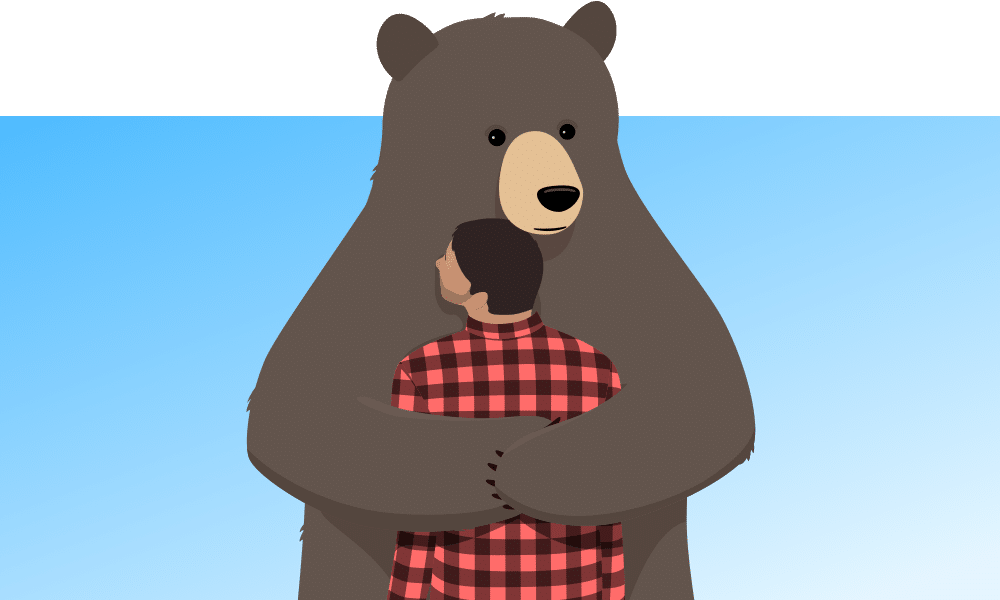
From the makers of TunnelBear (a trusted VPN provider), RememBear is an incredible password manager app for iPhone. Its ease of use and modern design was the first thing that struck me when I first started using it. There are two versions of RememBear app:
Free version – Lets you use the app on just one device (your iPhone). You can store logins, credit cards, and secured notes using AES 256-bit encryption. There is no limit on the number of items you can store with the free version. However, there is no backup and sync functionality available.
Upgrading to the Paid version of the app allows you to use RememBear apps on multiple devices. Plus, it unlocks backup and sync functionality, making the application even more reliable and useful for you.
5.) NordPass
NordPass iPhone app has a very fluid, user-friendly, and bold design. What I loved the most about the app is the simplicity and fluidity in its design. No wonder, the app is loaded with all the wonderful features that you would expect from a reliable password manager.
NordPass offers a lifetime free version which comes loaded with the following features:
- Save unlimited passwords / secret notes / credit card / contact information
- XChaCha20 encryption
- Auto-save and autofill login credentials
- Strong Password Generator
- Automatic Sync across multiple devices
- Multifactor Authentication
- Import and Export passwords
When you upgrade to NordPass Premium (starts from $18 per year), you get everything that’s included in the free version, plus:
- Passwords health checker – How strong/weak/vulnerable are your existing passwords?
- Data Breach Scanner – alerts you if your sensitive data is compromised on the dark web
- Ability to share passwords with the people you trust
Which is your favorite password manager for iPhone?
Which app do you prefer to use to manage passwords on your iPhone? And why? Please share your thoughts in the comments below.
Disclosure: This post may contain affiliate links, which means I may receive a commission if you decide to click through and make a purchase, at no additional cost to you. Read more about this disclosure

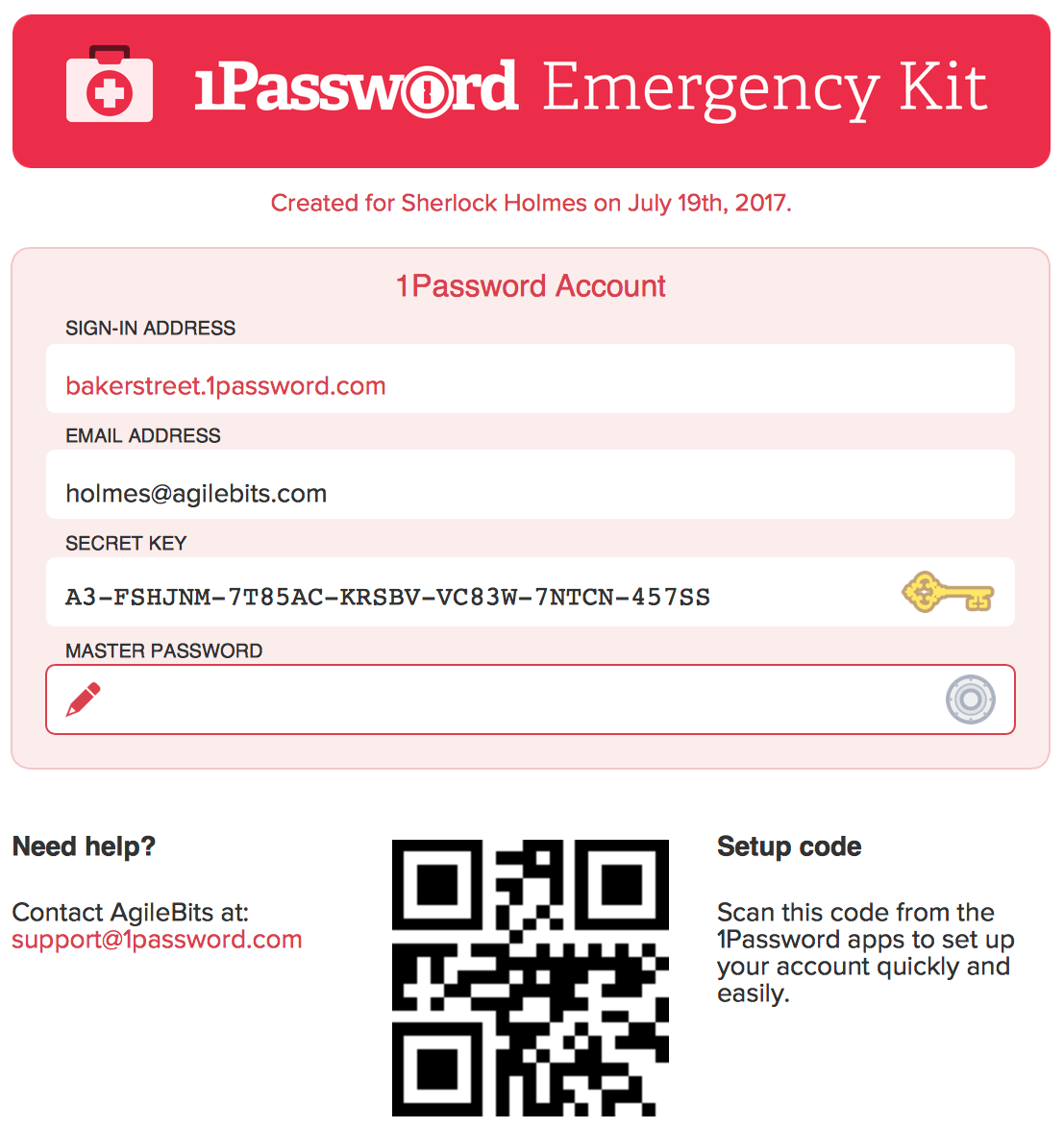
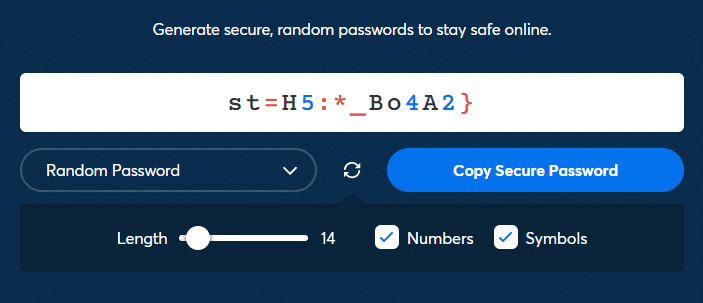

I need a good Gmail account, my phone is being hacked. Please help