YouTube is undoubtedly one of the world’s most popular video streaming websites. Billions of people across the world watch their favorite TV programs, shows, movies and music videos on YouTube every day. YouTube has developed itself not only into a full-fledged video consumption platform, but has also positioned itself as one of the top destinations for listening to all the latest and greatest music videos. Have you ever loved a music video on YouTube so much that you’ve wondered how to save it in audio format on your iPhone? So, if you are wondering how to download music from YouTube to iPhone directly, then this is the post for you!
Though iPhone users can easily subscribe to Apple Music and listen to billions of songs on the go. But why pay for a subscription when there are ways to convert music videos directly from YouTube to mp3 for iPhone?
In this post, I will share with you how to download music from YouTube to iPhone and enjoy your favorite music tunes on the go.
Ways to Download Music from YouTube to iPhone:
Cutting straight to the point, there are two ways you can download music (in MP3 format) from YouTube to your iPhone or iPad. Let’s discuss each of them in the following part:
1) Converting YouTube Video to iPhone Compatible Music Formats with VideoProc Converter
VideoProc Converter is highly recommended to convert YouTube videos to M4A or other music formats for iPhone on your PC / Mac. The software is free to download and try. It helps you exact audio files from YouTube and save them in the audio formats supported by iPhone. Besides, you can use it to convert any video and audio files to iPhone Ringtone or other audio formats. This all-in-one video software can help you download, convert, compress, edit, and record videos with GPU acceleration.
Bonus Tip: The trick is, the downloading feature is free to use here in VideoProc Converter, which supports saving songs and videos from all those popular social media sites.
Here is how it works:
Step 1: Launch the software and choose Downloader option.

Step 2: Click on ‘Add Video’ and Copy-paste the desired YouTube video URL. Once you have pasted the video link, click on ‘Analyze’.
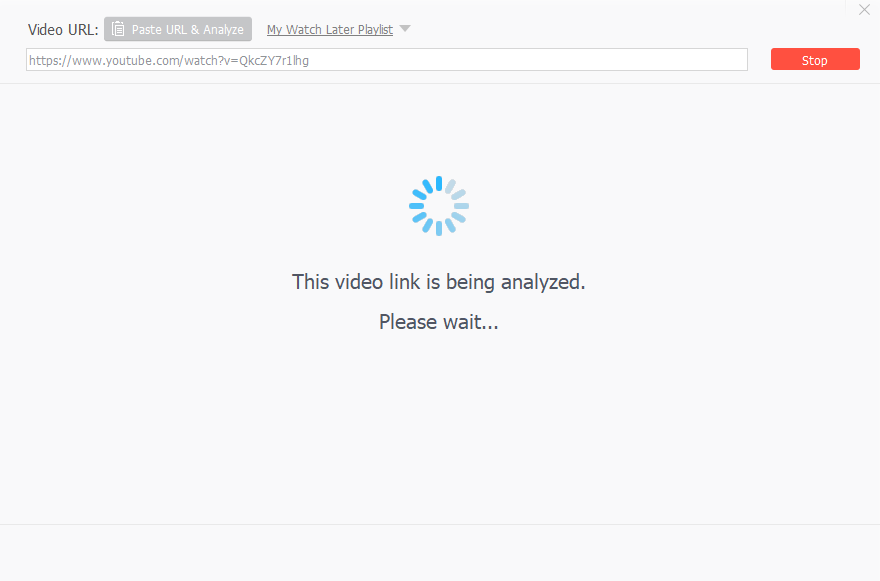
Step 3: Once the above analysis is complete (hardly in a few seconds), choose M4a extension as your desired conversion format, which is of slightly better quality than MP3 audio.
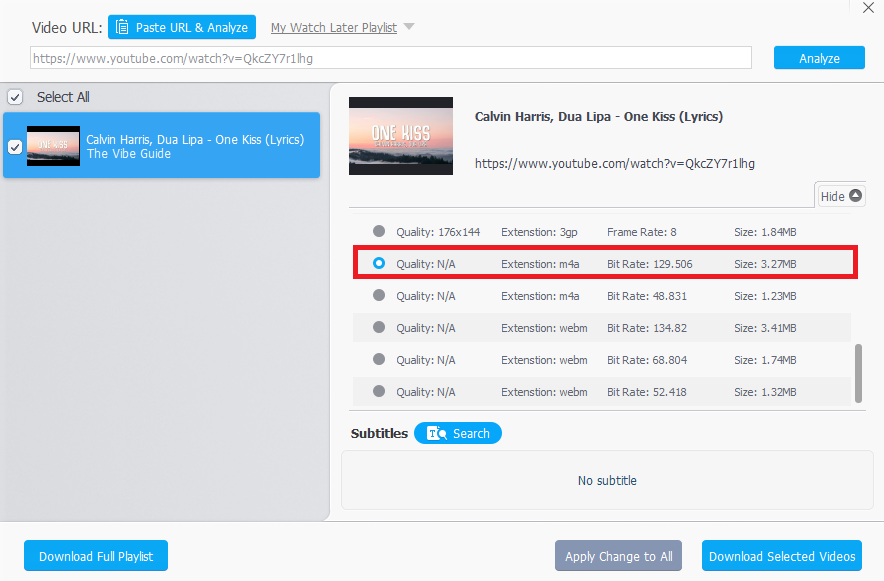
As you can see, VideoProc Converter can directly save the video into iPhone-compatible music format upon downloading, which saves your time and effort.
That’s it. Your YouTube music file will be downloaded in a few seconds on your computer.
The best thing about this converter is that you can choose the different types of audio formats (MP3, AAC, WAV, etc.) and also the quality of audio (low / high) you wish to keep. If you love a song and want to set it as a ringtone on your iPhone, then choose AAC audio format while converting your YouTube video.
2) Converting YouTube Video to MP3 format with web-based video converters
Alternatively, if you don’t like installing software on your computer, try Ace Thinker — a web-based YouTube to MP3 converter. This is also one of the easy ways to convert music videos from YouTube to MP3 on iPhone. The drawback is that because it is a free web-based converter, you might have to face a few distracting ads on its website. Also, the output quality might not be as great as compared to the audio quality we get from VideoProc Converter.
Follow the steps mentioned below to start downloading YouTube videos in MP3 format with Ace Thinker:
Step 1. Copy the URL of the YouTube video.
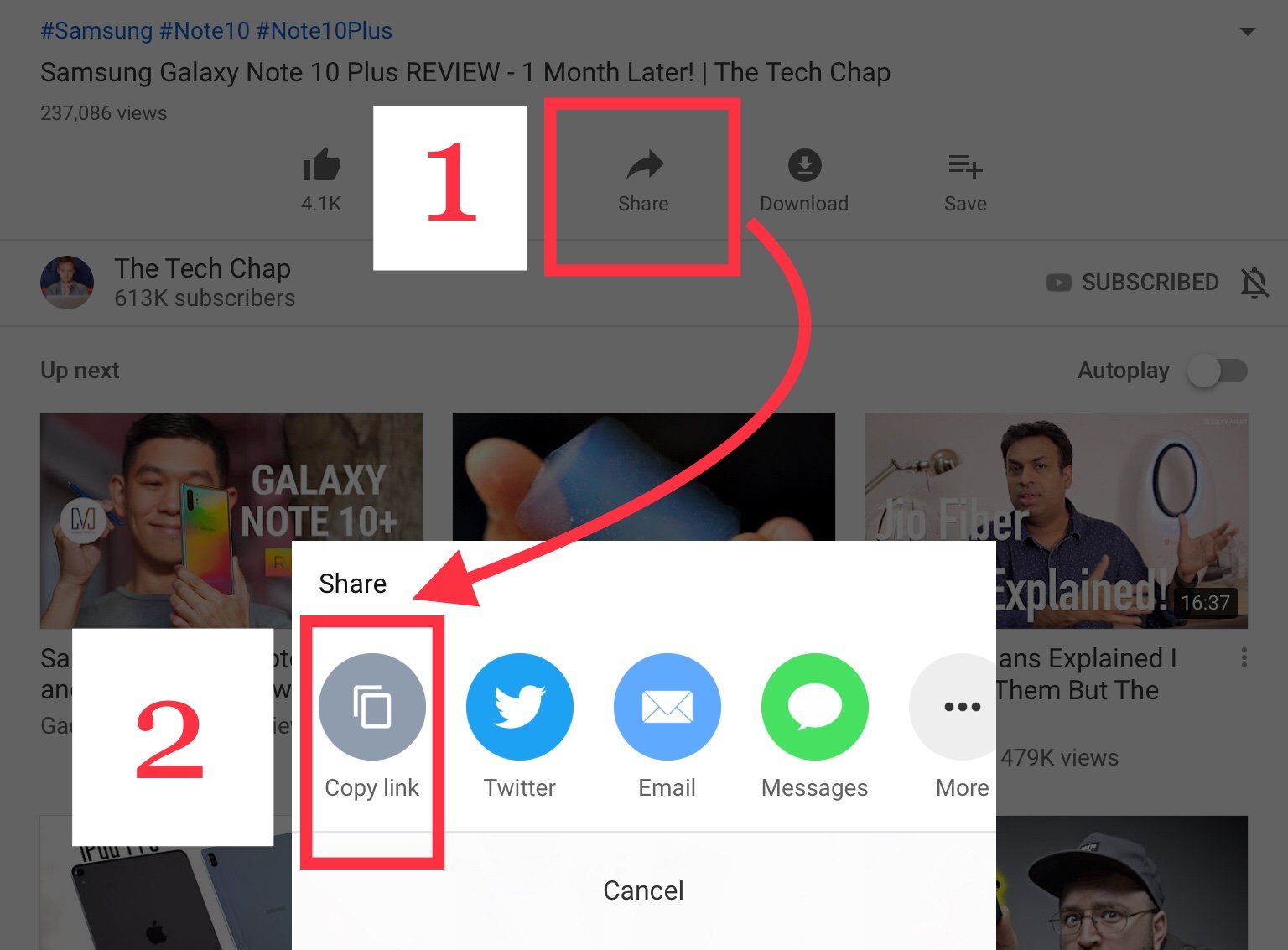
Step 2. Now go to Ace Thinker, and paste the URL that you’ve just copied. Click on the orange-colored download button. Wait for the conversion process to finish. It will provide you with a link to download your audio file in 128k bit-rate quality. Download it and save it on your computer.
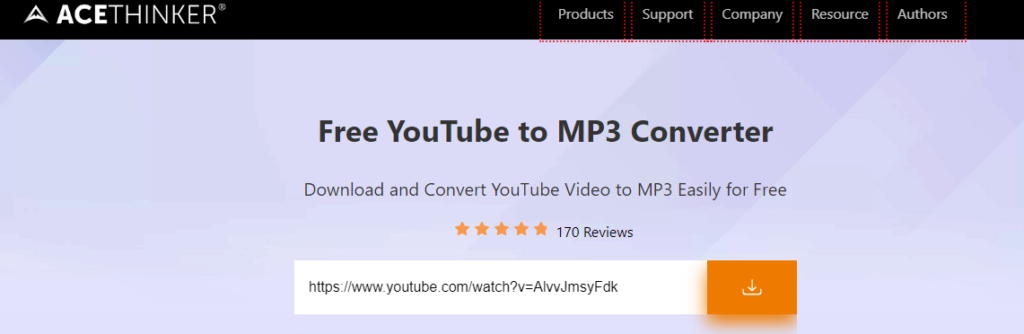
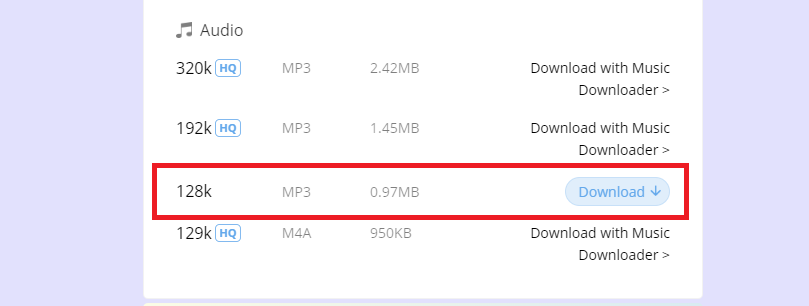
The above video converter is light-weight and has a responsive design that adapts well to all screens, including your iPhone and iPad. So, you can even directly download the YouTube mp3 file to your iPhone.
Transferring the audio file to your iPhone
Now you’ve to transfer the downloaded music file from your computer to your iPhone or iPad.
There are five ways to do this:
a) iCloud Drive: It lets you securely store all your data to Apple’s web servers and sync it all across your Apple devices. If you are using Mac OS, you can find iCloud via Finder app. However, if you are using a Windows PC, you can access your iCloud Drive by logging into the official iCloud website. Once you’re inside iCloud, create a new folder ‘Music’ and upload that music file. Once uploaded, it will be seamlessly synced all across your Apple devices. iCloud comes with 5 GB of free storage. However, if you feel that you’re running out of storage, you can always subscribe to their paid plans, which in my opinion are not very expensive. The cheapest storage plan is priced at $0.99 per month for 50 GB while the costliest storage plan is priced at $9.99 per month for 2 TB.
b) Google Drive/other cloud-based storage: If you are not comfortable using iCloud for whatever reasons, the best alternative is to upload your downloaded file to Google Drive from your computer and then download it from the app on your iPhone or iPad. Every google account comes with a default 15 GB storage space which is shared across all the Google apps including Google Drive.
c) AirDrop: If you’re using a MacBook, the easiest way to transfer files wirelessly from your MacBook to iPhone or iPad is through AirDrop.
d) Email to yourself: The easiest and fastest way to get the downloaded music file on your iPhone is to email it to yourself. It takes only a matter of seconds without even having to write any subject or message. I mean, you only have to attach the file and email it to your own email address. Once sent, you can easily download it on your iPhone through the mail app.
e) iTunes: It’s a reliable and direct way to transfer files from your computer to iPhone. Download the iTunes software on your computer and plug in the iPhone to your computer’s USB connector using the lightning cable. Follow these simple steps mentioned on the official Apple website to initiate your transfer.
2) Subscribe to YouTube Music (Premium)
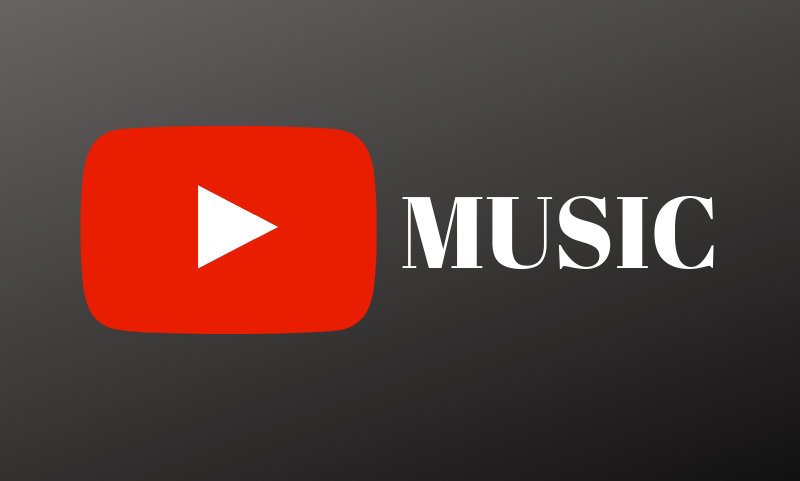
YouTube Music (Premium) is a paid option which lets you stream, listen to and download mp3 music from YouTube to your iPhone effortlessly. No converting and no uploading, seriously. All that you’ve to do is to download the official YouTube Music app on your iPhone and subscribe to its premium plan. Priced at $9.99 per month (with a 1-month free trial), I believe YouTube Music Premium is worth the price as it not only offers a seamless ad-free experience, but also lets you download mp3 songs from YouTube to your iPhone for offline listening.
Please note that music downloaded from YouTube Music Premium will be available for playing offline on your iPhone in the YouTube Music app only. It will not be transferred automatically to Apple Music or your iTunes music library.
Important: Understanding the Copyright Issues Involved

The first method described in this post converts a video on YouTube to audio (MP3) format. Technically, it is perfectly fine to strip a video to MP3 format. But as a responsible internet user, we also have to gauge the possibilities of breaching any copyrights (whether intentional or unintentional).
A music video, being a creative piece of work by an artist, is usually copyrighted under international laws. When a music video is marketed, everyone involved in this value chain right from the artist to the publishing house has certain commercial gain from the sale of that product. The work is therefore protected under copyrights so that no one can copy, reproduce or re-sell without the permission of these stakeholders. Therefore, if you haven’t paid for a song that is copyrighted, then downloading it is a crime. If you are further interested in knowing more about the repercussions of breaching copyrights, here is an excellent resource on the Webster University website.
These copyrights are usually owned by large music publishers and Music Rights Management companies. Therefore, if you are downloading a song from YouTube which is protected under such a regime, you have to do this at your own risk and cost. However, if the copyrights allow you to use the video in the manner in which you want, please feel free to proceed.
Your Thoughts/ Feedback?
I hope that by following this detailed guide, you now have understood the concept and technicalities behind downloading music from YouTube to iPhone. If you are still facing some issues, please drop your concerns in the comments below. Enjoyed reading this article? Please do share it. It will make my day 🙂
Disclosure: This post may contain affiliate links, which means I may receive a commission if you decide to click through and make a purchase, at no additional cost to you. Read more about this disclosure


This doesn’t actually work. I tried to copy a music link from YouTube on to Apple Music, Napster or Spotify and it didn’t transfer
You have to first convert the YouTube video into music (mp3) format, and then initiate any kind of transfer.
To download music from YouTube Music with the best audio quality, and get rid of the streaming limits, I strongly recommend NoteBurner YouTube Music Converter.
If only the solution was that easy! After I copied the YouTube link and pasted as directed then hit download the pop up I got did not have the little x to close it out… I got directed to a totally different website (https://saumeechoa.com/?rzi=4533959&rsz=4533959&rid=) whatever that is – maybe don’t hit that link but anyway that’s where I’ve ended up 3 times. Ugh.
Hey Ivy. Thanks for pointing it out. Ytmp3 used to be fine at the time I wrote this article. But I have noticed that it’s very heavy on ads now. So, I’ve removed that link and replaced it with a new online converter called Ace Thinker — which is a lot better and lets you download mp3 files easily. Give it a try!
I usually use Geekersoft to download music from YouTube to mp3 on my iPhone and then transfer the downloaded mp3 to anywhere I like.
I usually use Allavsoft to download music from youtube to mp3 on my computer and then transfer the downloaded mp3 to anywhere I like.
It was all going so well until I got to the YPMP3 part, the screen started doing things that was not in your step-by-step manual (like re-directing me and asking me to buy other apps), this threw me off and now I have no idea what to do?
I wanted this to work for me, I really did, but it hasn’t and so back to the drawing board for me.
Hi. I just checked YTMP3. They are showing a pop up for downloading their android app. You can easily dismiss it by clicking the cross button on that pop-up message. It will resume converting video to MP3 format.
I normally use document app to download audio and video songs on my iPhone that was also a good and easiest way to enjoy offline music.
I normally use AceThinker MP3JUice Downloader to convert videos and audio files from sites like YouTube, Vimeo, and Spotify mp3 on my computer. After that, I’ll upload the files I’ve downloaded on my iPhone.
Later, I’ll put your technique to the test.
Thank you for your great share. Allavsoft is also highly recommended to download music from youtube, soundcloud to mp3, flac, m4a etc format.
Hey Fabricio, thanks for commenting and sharing an alternative tool to download music from YouTube!
I usually firstly download videos and music files from youtube, vimeo, spotify etc to mp4 or mp3 on my computer with the help of Allavsoft. And then transfer the downloaded files to my iPhone.
I will test your mentioned method later.
Sure. My trick will save you time 🙂
Apart from YTMp3, you can also use AceThinker MP3 Juice Downloader to download music from YouTube. Then you can just import them on iTunes. But the other tools are also great. Thanks for Sharing!!
Thank you, Abhishek, for the information above. I signed up for YouTube Music Premium’s free trial to see how well it worked. Then I downloaded between 5-7 music videos directly from YouTube Music Premium to my iPhone XR while having iTunes music library open. I’ve looked all thru my iTunes music library in different categories, i.e., artist’s name, music videos, recent downloads. The music videos which appear to have successfully downloaded when I was in YouTube Music Premium are not showing up in my iTunes library.
Abhishek, do you have suggestions of where the videos may have gone to on my phone? Also, once I do find them, what is my next step for transferring or moving them into my music library?
Thank you,
Denise H. May 30, 2020
Hi Denise H.,
Thanks for your comment. Generally music which is downloaded from YouTube Music is meant to be played inside that app itself. You won’t find it inside Apple or iTunes music. However, still there are ways to do this. You can take help of Tunemymusic service to transfer your playlists from YouTube Music to Apple Music. Works like a charm, with no issues. Try it and let me know how well it worked out for you 🙂