Do you want to build a stunning website but don’t have any coding experience? Don’t worry, you’re not alone! Many individuals and small businesses share similar plights. Fortunately, these days there are now a plethora of drag and drop website builders on the internet that can make it easy for beginners to create a professional-looking website within minutes. In this article, I will review the best drag and drop website builders for beginners and compare their features, prices, and user-friendliness. Whether you’re looking to create a personal blog, an online store, or a business website, these drag and drop website builders will help you achieve your goals. So, let’s get started!
What is a Drag-and-Drop website builder?
A drag and drop website builder is just what it sounds out of the box — An online tool that helps you design a website by simply dragging and dropping various elements like text, images, videos, buttons, sliders, etc. You simply select these items from their vast library of assets and drop them into your desired locations on your web-page. Since it requires no prior knowledge of design languages like HTML and CSS, these website builders can help anyone create beautiful fully functional websites in just a few minutes!
Benefits of Drag and Drop Website Builders
There are several advantages of using Drag and drop website builders over choosing to design a website on your own. Some of the key benefits are –
- No coding skills required —You don’t need to have any prior knowledge of coding in order to use them. This makes them a preferred choice for a wider range of people, including those who are not tech savvy and may not have any technical skills at all.
- Saves your time — These website builders can help you create a website relatively quickly without much effort, saving you hours of development work.
- Cost-effective — These are often more affordable than hiring a web developer to create a customized website for you. A web developer, depending on his/her skills can charge anywhere up to $100 per hour, while many website builders are available at your disposal at an affordable cost of just $20-25 per month.
- Responsive design — Most of the drag and drop website builders can create websites that are optimized for viewing perfectly on various devices, such as desktop computers, tablets, and smartphones.
- SEO friendly — Many drag and drop website builders include marketing tools that may help your website rank higher in search engine results
- Regular updates and support — Drag and drop website builders are constantly evolving and improving, so you can expect regular updates and support. This ensures that your website stays up-to-date and employs all the best modern practices.
Who should use Drag and Drop website builders?
Drag and drop website builders are a good option for a wide variety of users, including:
- Non-tech savvy individuals who want to create a personal website or blog — Drag and drop website builders make it easy for anyone to create a professional-looking website right out-of-the-box without any technical skills.
- Small business owners who need an online presence — If you own a small business and want to create a website to showcase and sell your products or services, a drag and drop website builder can be a cost-effective and user-friendly option to design your own online store.
- Freelancers and solopreneurs — For freelancers or solopreneurs, a website is a great way to showcase their skills and services. A drag and drop website builder can help such individuals create a website quickly and easily.
- Non-profit organizations — Drag and drop website builders are a good option for non-profits that need to create a website on a limited budget. Many builders offer discounted or free plans for non-profit organizations.
List of 5 Best drag and drop website builders – Reviewed!
1. Wix
Wix is one of the most preferred website builders amongst beginners. The set-up process is easy and starts with a series of questions related to your website, like:
- What’s the type of website? — Blog? Online store? Forum? Portfolio?
- What do you want to call your website? — Your Title?
- What do you want to add to your website? — A blog page? Chatbot? Forum? etc.
- Then you choose a template of your choice and what happens next is simply drag and drop.
- You can double click on any element on the website and customize it as per your need. For example, you can change the default site title, description, menu text, images, and can even add various sections as per your needs.
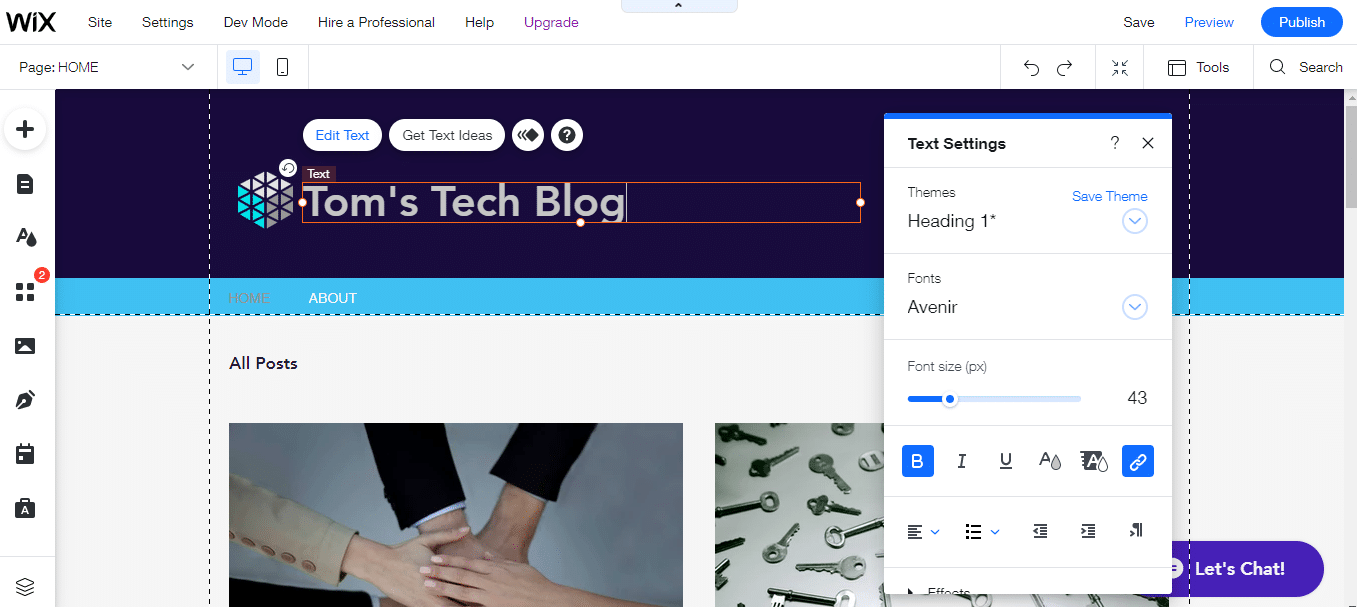
I have already written an elaborate post on how to build a free website with Wix editor. I encourage you to visit the post to learn more.
Pros of Wix
- Very User-friendly
- Plenty of site design options
- Supports responsive design
- Free to create and publish a website
- Integrated web-hosting
- Integrated marketing tools to drive traffic to your website
Cons of Wix
- Limited flexibility on the free plan – For example, you will be forced to choose a URL like yourusername.wixsite.com/site-title
- Wix ads and branding appear on the free plan
- Limited storage space and bandwidth on the free plan
You can upgrade to their premium plan anytime to remove these restrictions.
2. Weebly
Weebly is another easy-to-use drag and drop site builder with a range of templates and design options. After being acquired by Square Inc. in 2018, Weebly is not just a simple website builder, it in-fact got empowered into a website builder with a range of powerful e-commerce tools and capabilities baked just right within. So, if you’re looking forward to building an online store with zero coding experience, then choosing Weebly might be a smart decision.
To create your free website with Weebly, simply sign up using your email and follow the instructions that follow.
Once you finish signing-up, the first thing that you are asked to choose is to decide whether you want a simple website OR a website with an online store (i.e., an e-commerce website). Weebly will accordingly help you with the right tools and design options to create your website.
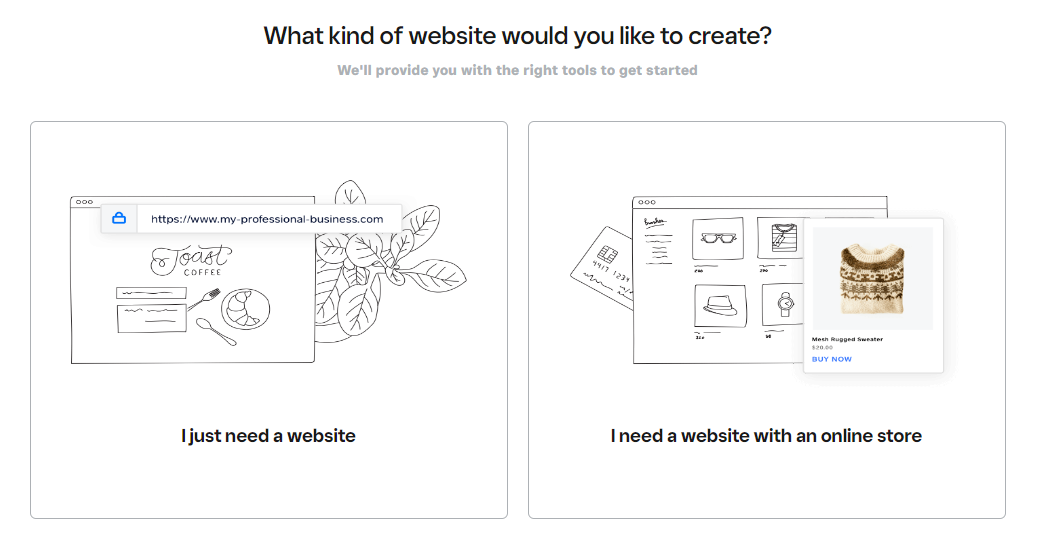
Next, you are asked to choose a design from a catalog of different themes. Thereafter, editing your theme takes you to the Weebly drag and drop website builder.
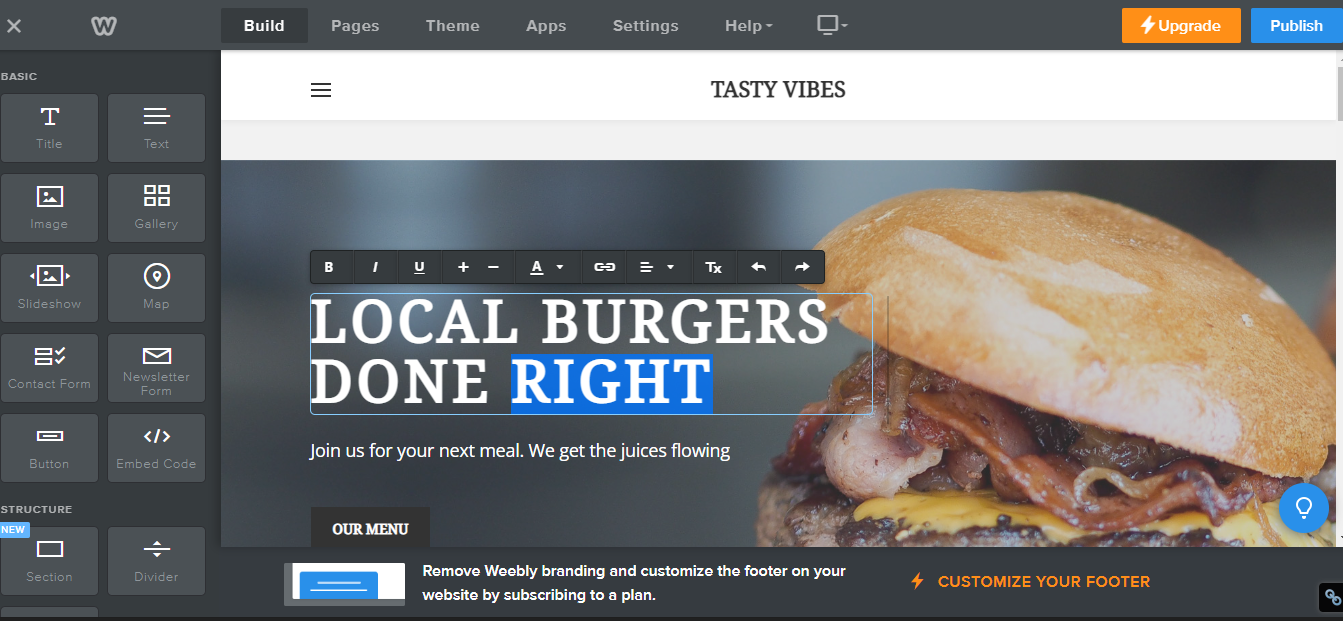
Once you have done editing your website, click on publish. If you already have a domain, you will have the option to connect to it. Else you can stick with a free sub-domain URL like yoururl.weebly.com.
Weebly offers three types of upgraded plans — Connect, Pro and Business.
Connect plan starts at $10 per month and allows you to connect a custom domain name to your website with 500MB bandwidth and storage space.
Pro and Business plan are more suitable for those who are looking to set up an e-commerce store. Pro (at 12$ per month) allows you to list up to 25 items for sale with unlimited bandwidth and storage, whereas Business plan (at 25$ per month) allows you to set up a full-fledged e-commerce store where you can not only list unlimited items for sale but also you can accept payments through PayPal.
Pros of Weebly
- You can setup a website for free (without e-commerce capabilities)
- Solid integration of e-commerce tools
- SEO tools in every paid plan
- You can easily purchase a custom domain name
Cons of Weebly
- Limited themes
- Limited plugins
3. Squarespace
Squarespace is a holistic drag and drop site builder. The onboarding process starts with a range of questions related to your site design objectives and preferences, which is quite similar to Wix. It starts with questions like:
- What’s your site about? — Your niche
- Your top goals? — Sell products? Build a community? Publish a blog? etc…
- Where are you in your process? — Collecting inspiration? or formalizing an idea?
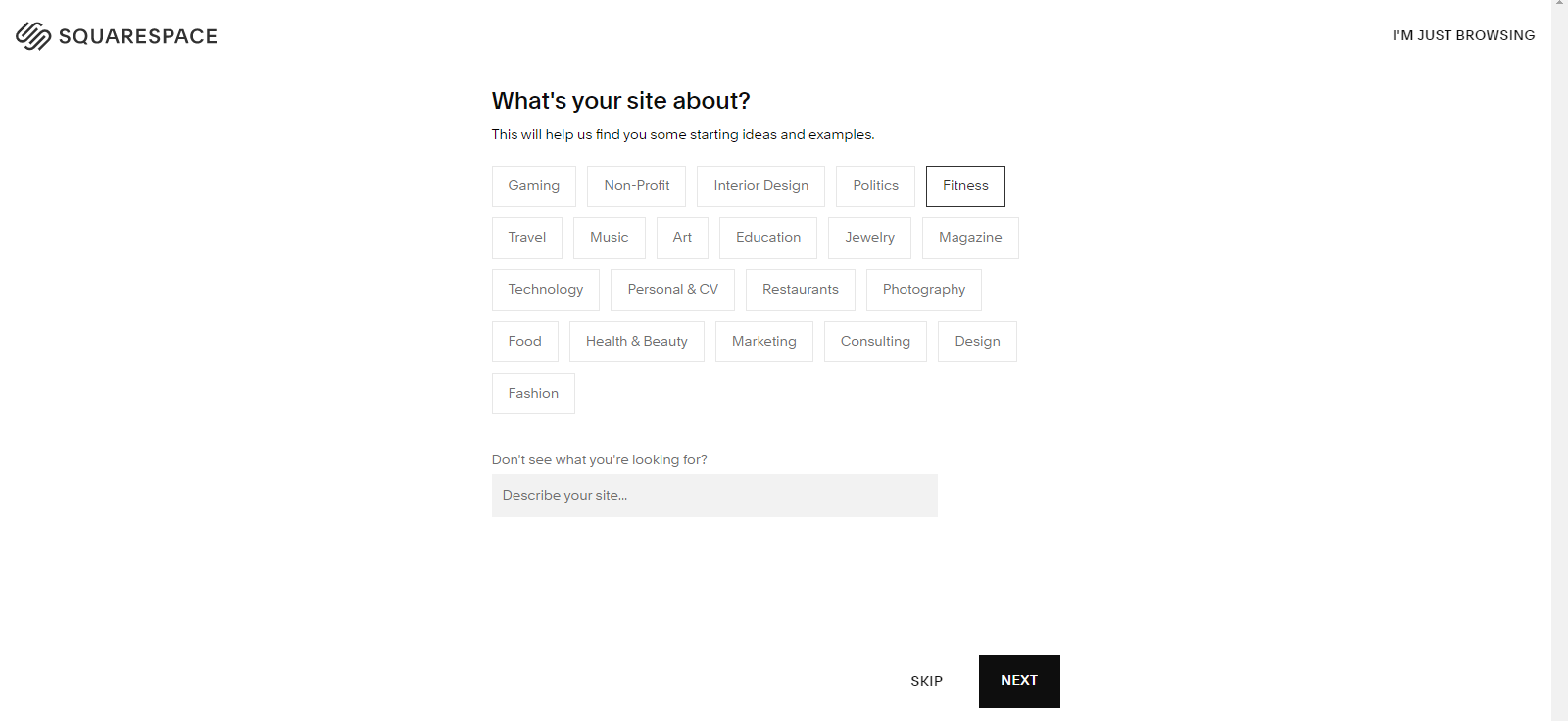
Then you choose a design template that best resonates with your brand. Thereafter, sign in with your Google account or using any valid email address and you will enter the Squarespace site editor, where editing your website will be as simple as clicking on elements and replacing them with anything you like.
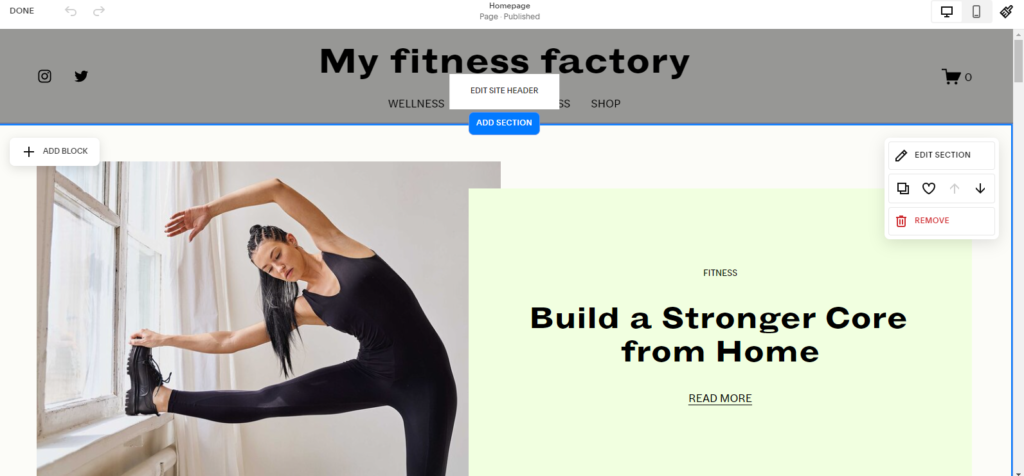
In the Squarespace site editor, you will have access to several useful block elements like —
- Text
- Buttons
- Images and Videos
- Forums
- Newsletters
- Code
- Maps
- Social links….and many more.
If you want to try all what Squarespace has to offer, you will get a free 14-day trial period. Once this trial ends, you will have to upgrade to one of their premium plans starting from $16 per month (Personal plan) to $27 per month (with added e-commerce tools and capabilities)
Pros of SquareSpace:
- Intuitive User-Interface
- Offers good number of themes and plugins
- SEO, Marketing and Analytics tools baked right in
- Mobile optimized websites
- Free custom domain and SSL security on paid plans
Cons of SquareSpace:
- Plans are a little expensive.
- Difficult to customize templates
4. GoDaddy
Godaddy is another popular drag and drop site builder. Here is how you can design your website with Godaddy:
Step 1 – Create an account using either Facebook, Google, or any valid email address.
Step 2 – Choose a relevant category for your website like — Band / IT Services / Gaming / Real Estate, etc.
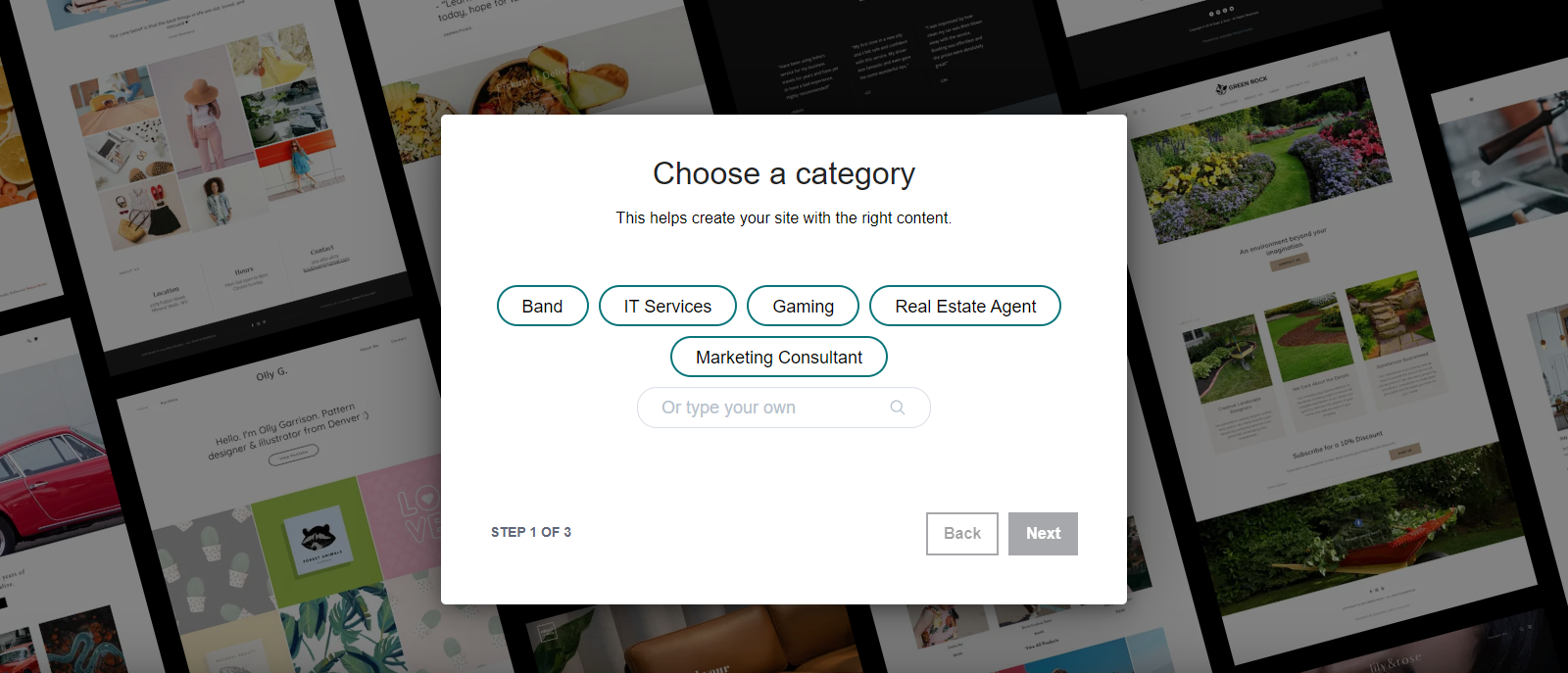
Step 3 – Choose a Name for your website.
Step 4 – Your website will now open up in a full-fledged site editor where you can edit text, add images/videos, update hyperlinks, or even re-order and add various sections to your website as per your requirement.
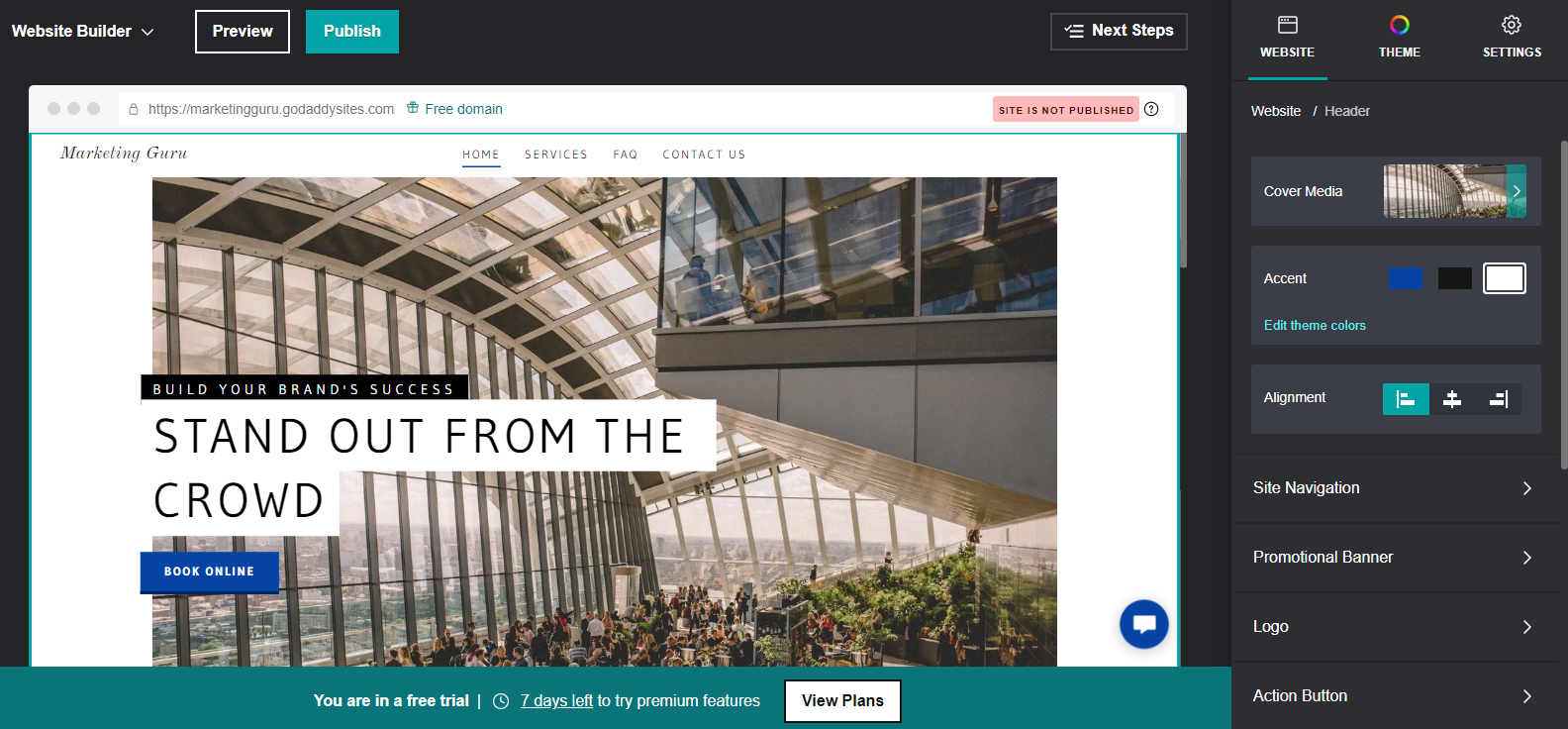
Once you are satisfied with all the changes, click on the publish button! That’s it.
Pros of Godaddy Site Builder:
- Budget friendly, as plans are relatively cheap. The cheapest plan starts at $3 per month with custom domain support and free SSL. The standard plan is around $6 per month with addition of SEO and marketing tools.
- You can publish your website for free. However, you will have to compromise with a GoDaddy branded sub-domain, like – mywebsite.godaddysites.com
Cons of Godaddy Site Builder:
- Limited themes and templates
- Poor technical support
- You may face difficulty in managing your Payment methods
5. WordPress.com
WordPress.com is an open-source website creation and hosting platform that powers billions of free blogs and websites around the world.
Follow these steps to create your website with WordPress.com:
Step 1 – Create your free account using either your Google account or any valid email address
Step 2 – Choose a good domain name. Think of it like a branded URL. Just enter a few keywords and WordPress will begin suggesting a list of available domain names. You can stick with a URL like – “myurl.wordpress.com” if you do not wish to purchase a custom domain name. That’s free, forever.
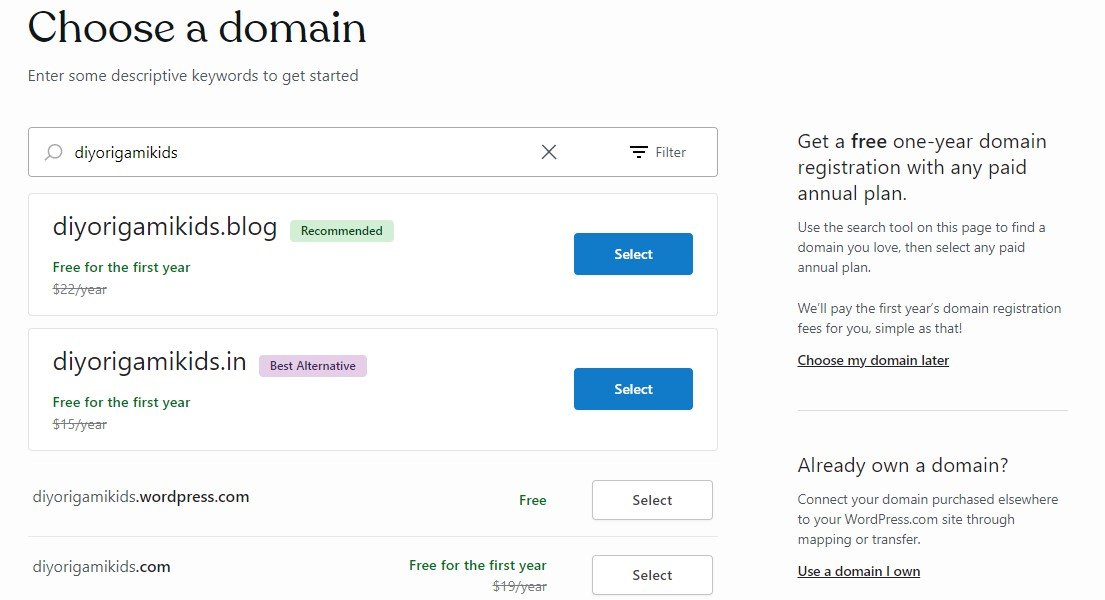
In case you already own a custom domain name, WordPress allows you to easily map that also to your account.
Step 3 – The last step is to choose a plan (Personal / Premium / Business / e-Commerce) that best suits your site-specific needs and budget. You can of course choose to stay with a free plan using WordPress branded subdomain (myurl.wordpress.com)
The steps that follow are quite similar to the previously reviewed website builders. The website creation process will be based on a series of questions related to your site’s needs and objectives.
Pros of WordPress.com
- Publish your website for free (with a WordPress sub-domain and 3GB of storage space)
- Very easy to set-up
Cons of WordPress.com (free plan)
- WordPress Ads are displayed on the free plan
- Limited customization options
- No plugins
- You can’t monetize your website
- Poor option if you are looking forward to build a brand and scalable website
Final thoughts
Ultimately, the best drag and drop website builder for you will depend on your specific needs and budget. Take your time to research and compare different options to find the one that best fits your needs. What are your thoughts on this post? Please share by leaving your comments below.


Hi Abhishek, great compilation of website builders. Appreciate the efforts!