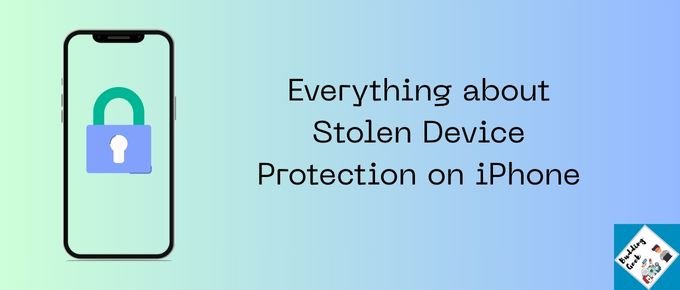Quick Take: iPhones already let you track, lock, or even erase your device remotely through Find My iPhone. But with Stolen Device Protection (iOS 17.3+), Apple adds an extra layer of security for sensitive actions like changing passwords or disabling Lost Mode. In short: it’s like giving your iPhone a tiny superhero cape for real emergencies.
Let’s be honest… losing your iPhone is stressful. It’s not just the price tag — it’s your photos, passwords, apps, and even the carefully curated folder chaos. Apple knows this and has layered security tools to help protect your device, including the newly enhanced stolen device protection iPhone feature that automatically kicks in the moment your iPhone is away from a familiar location such as your Home or Work.
What You Can Already Do Without It?
Even without Stolen Device Protection, your iPhone isn’t defenseless. iPhones running on iOS 17.2 and older still can:
- Play a sound – Perfect for when it’s “lost” somewhere in your house or at a café.
- Lock remotely (Lost Mode) – Display a message with your contact info so someone can return it.
- Erase data remotely – Wipe your device clean to prevent snooping, though you won’t be able to track it after erasing.
These features are all part of the classic Find My iPhone toolkit, as long as you enabled it before losing the device. Think of them as your phone’s basic security toolkit. When I lost my iPhone XR last year, I regretted not having ‘Find My iPhone’ feature enabled, leaving me with no option but to only remorse the loss 🙁
How does Stolen Device Protection work?
Now, here’s where things get fancy. When your iPhone is away from familiar locations, Stolen Device Protection, mandatory requires authentication with Face ID/Touch ID for performing critical actions such as:
- Changing iCloud Keychain passwords or passkeys.
- Using payment methods saved in Safari AutoFill.
- Turning off Lost Mode.
- Opening locked apps.
- Erasing all content and settings.
- Applying for a new Apple Card or accessing virtual card numbers.
- Set-up or transfer an eSIM.
Besides that, this feature also introduces a Security Delay: if your iPhone is away from familiar locations, you’ll need to wait an hour, and then authenticate again using Face ID/Touch ID to perform sensitive security changes such as changing your Apple Account password.
Basically, Apple is making it harder for anyone to mess with your iPhone if they get temporary access.
Steps to enable Stolen Device Protection on your iPhone
So, if your iPhone is running on iOS 17.3 or later, you must enable Stolen Device Protection right away. It’s in-fact very easy to do. Just follow these steps:
- Open Settings → Tap your name at the top.
- Select Find My → Then tap Find My iPhone. (Mandatory requirement before activating Stolen Device Protection)
- Toggle on:
- Find My iPhone (required for basic lost/stolen recovery)
- Enable Find My Network (so your iPhone can be located even without Wi-Fi or cellular network or when )
- Send Last Location (so you know where it was before the battery died)
- Enable Stolen Device Protection – Go to settings, then ‘Privacy and Security’ and then ‘Stolen Device Protection’.
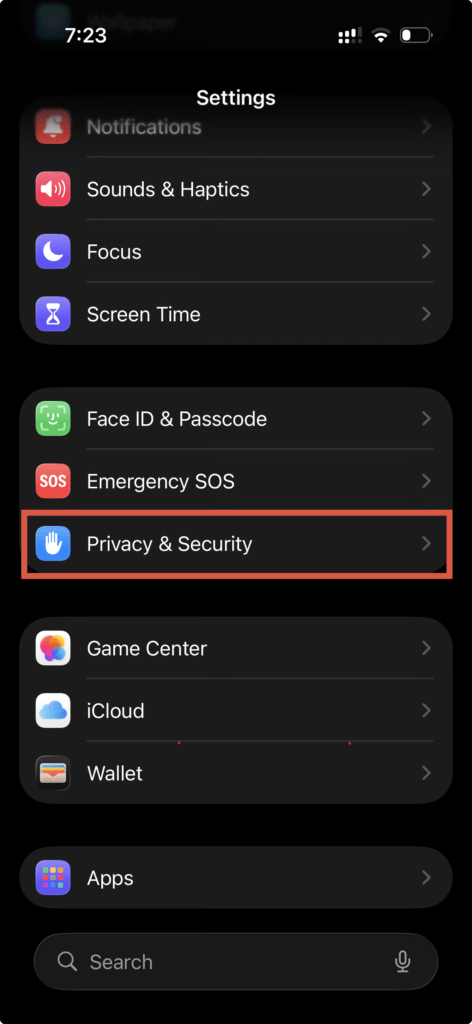
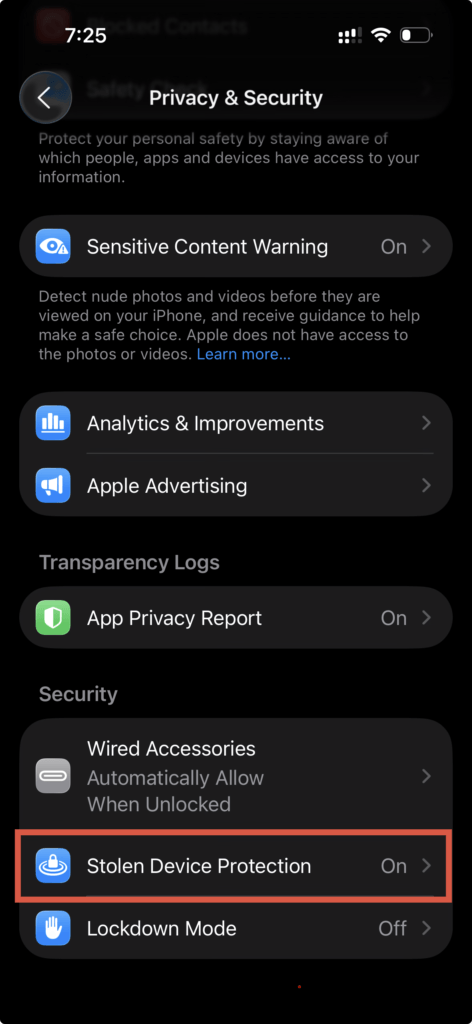
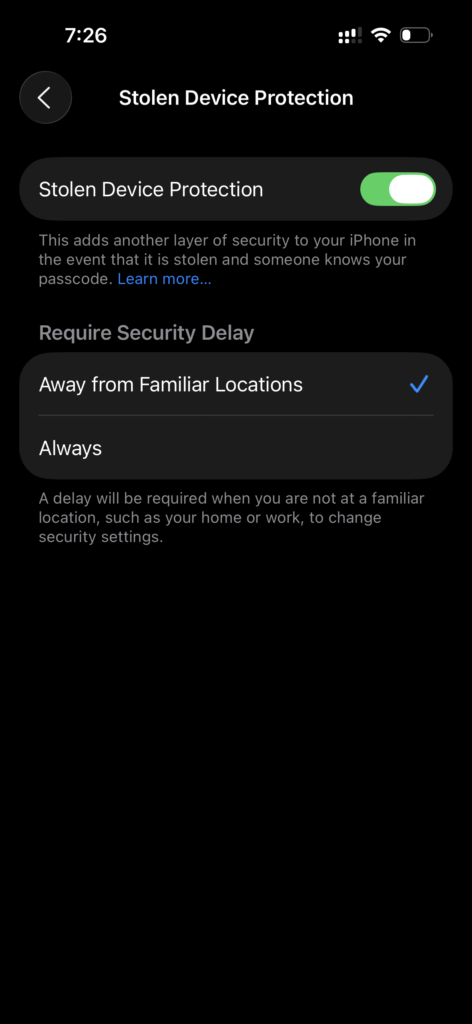
Boom. Your iPhone just got a security upgrade without turning into Fort Knox-level frustration.
Bonus tips to keep your iPhone safe
Okay, so you’ve turned on ‘Find My’ and enabled ‘Stolen Device Protection’. Great start. But let’s be real: even the strongest lock on a door won’t help much if you leave the door wide open. Here are a few everyday habits can make your iPhone much harder to steal and much easier to recover if it ever goes missing:
- Upgrade your passcode game: If you’re still rocking “123456” or your birthday as a passcode, please don’t. A longer, random 6-digit (or even alphanumeric) code combined with Face ID or Touch ID makes brute-forcing your phone nearly impossible.
- Back up regularly (seriously): Losing your iPhone hurts, but losing years of photos and notes hurts worse. iCloud backups run automatically when you’re on Wi-Fi and charging, so you don’t even have to think about it. Worst case scenario, you can restore everything onto a new iPhone without tears.
- Stay alert in public: A lot of iPhones aren’t “hacked”. They’re just grabbed. That means being a little street-smart: don’t leave your phone face-up on café tables, keep it zipped away in crowded metros, and be mindful when unlocking it in public. Thieves sometimes watch you type your passcode first, then snatch the phone – basically a “shoulder surf.”
- Avoid sketchy charging ports: Those free USB charging kiosks at airports or malls? Sometimes they’re harmless, but sometimes they can be rigged for “juice jacking” (stealing data while you charge). Safer bet: carry your own charger or a power bank.
- Enable Two-Factor Authentication (2FA): Even if someone does get their hands on your iPhone and tries to mess with your Apple ID, 2FA adds a roadblock. It’s like an extra lock on top of the lock.
Bottom line: Stolen Device Protection on iPhone is a great tech, but your own habits are half the battle. Mix good digital hygiene with Apple’s built-in safeguards, and you’ll have a phone that’s not just smart, but street-smart.
Frequently Asked Questions (FAQs)
A: Yes, the iPhone will reset completely. However, the thief won’t be able to use it without your Apple ID because of Activation Lock tied to your iPhone.
A: Minimal — most of the protections only activate during sensitive actions.
A: Yes, with ‘Find My Network‘ enabled, it can ping nearby Apple devices to relay its location.
A: Apple doesn’t track it for you directly, but the Find My tools give everything you need to act fast.
A: No. It’s exclusive to iPhones running iOS 17.3 or later. iPads and Apple Watches have other protections like Activation Lock, but not this feature.
Usually not, the security delays apply only in unfamilar locations for specific actions. In familiar spots like Home or Office, everything works normally.
At the end of the day, stolen device protection on iPhone is more than just a setting you toggle on. It’s a reminder of how much of our lives sit inside a single device — from banking apps to goofy vacation selfies to, let’s be honest, the passwords we’ve forgotten three times this month.
So here’s the real question: if your iPhone slipped out of your pocket tomorrow, would you be ready? Would your data be safe, or would you be nervously wondering what a stranger could access? And maybe the bigger question — if we rely so heavily on one gadget, isn’t it worth giving it the best armor Apple offers?
Food for thought the next time you casually type in your four-digit passcode while sipping coffee at Starbucks.