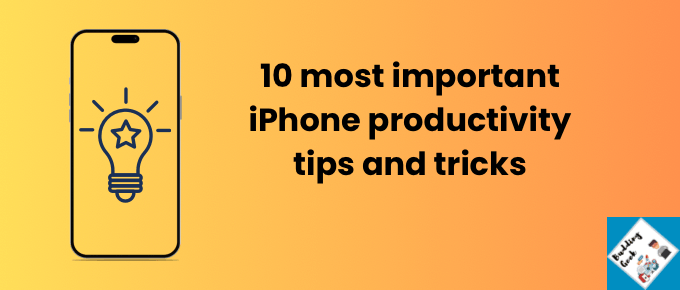Your iPhone has a lot more up its sleeve than just Face ID and dark mode. From secret gestures to hidden settings, these iPhone tricks can save you time, sanity, and maybe even a little more battery life. Even if you’re a “power user,” I bet a couple will surprise you.
Let’s be honest… most of us barely scratch the surface of what our iPhones can do. We get comfy with the basics like text, calls, Instagram doomscrolling and ignore the treasure chest of clever features buried in Settings. So here are some underrated iPhone productivity tricks and tips you probably didn’t know, even if you consider yourself the family’s resident “tech support.”
1. Back tap for Shortcuts
One of my friends once thought his iPhone was haunted because screenshots kept appearing in his gallery. Turns out, he’d accidentally set up Back Tap.
With a double-tap or triple-tap on the back of your iPhone, you can trigger shortcuts like screenshots, front camera, flashlight, Control Center, or even launching your favorite app.
Here is how you can enable this feature:
Go to Settings → Accessibility → Touch → Back tap
Under the back tap menu, you can set your favourite app/shortcut to trigger when you double tap and triple tap the back of your iPhone. Isn’t that cool?
I’ve set double tap for ‘Screenshot’ and triple tap for ‘Camera’.
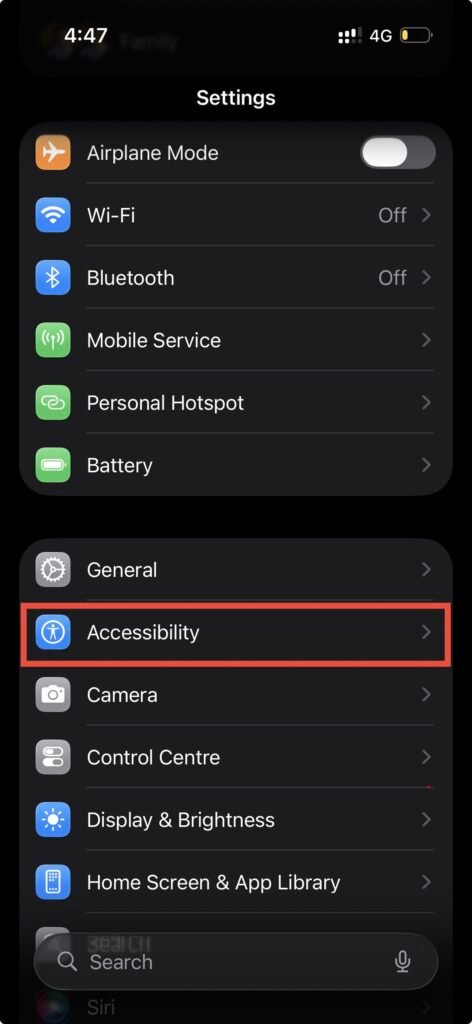
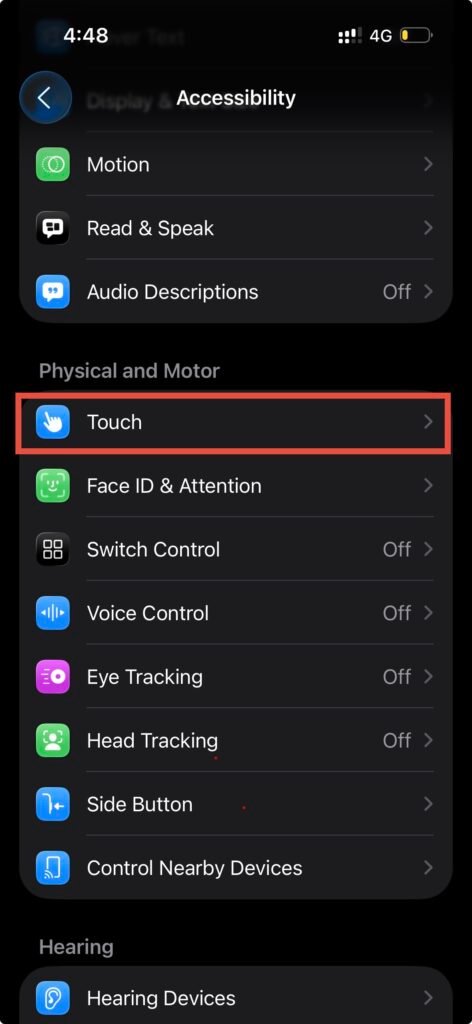
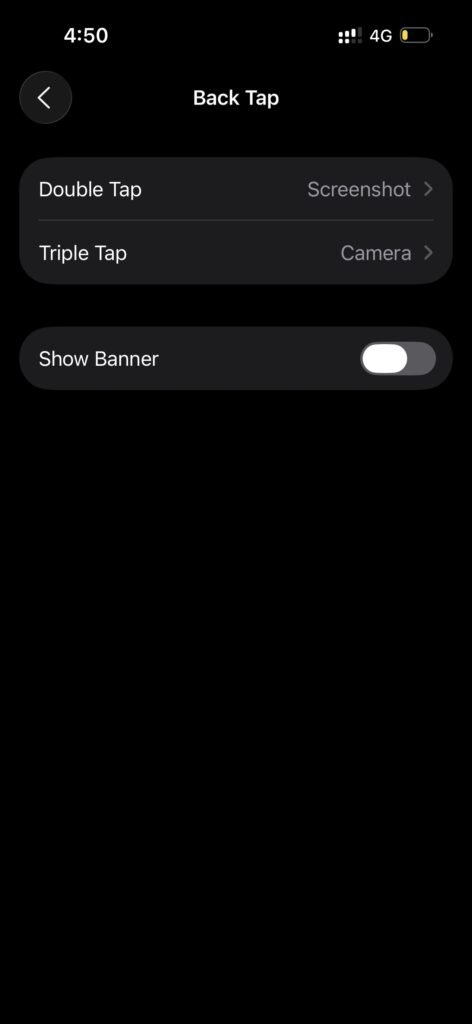
2. Hidden Trackpad Mode
If you’ve ever tried to move the cursor inside a long text, you know the frustration, like trying to land a helicopter on a postage stamp. Press and hold the spacebar, and suddenly the keyboard turns into a trackpad. You can glide the cursor exactly where you want. You can also long press the cursor, and a magnifier will appear to help you position the cursor to wherever you want.
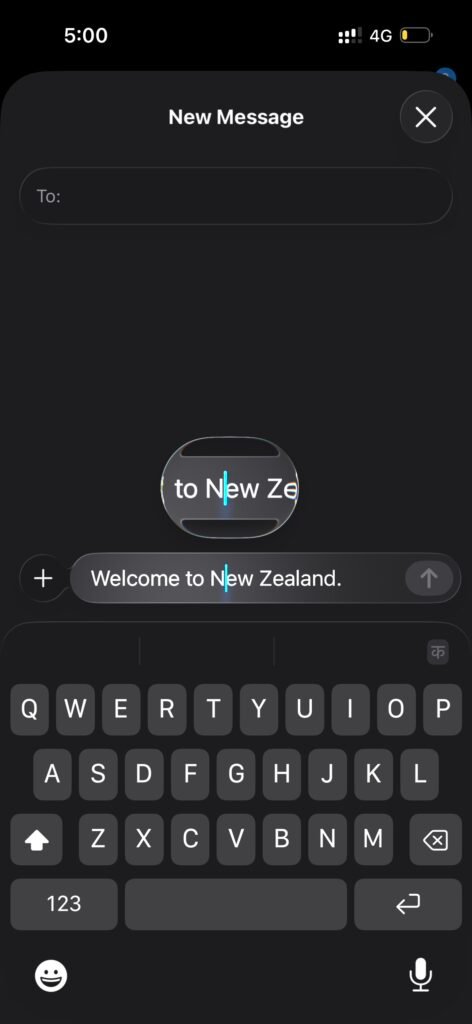
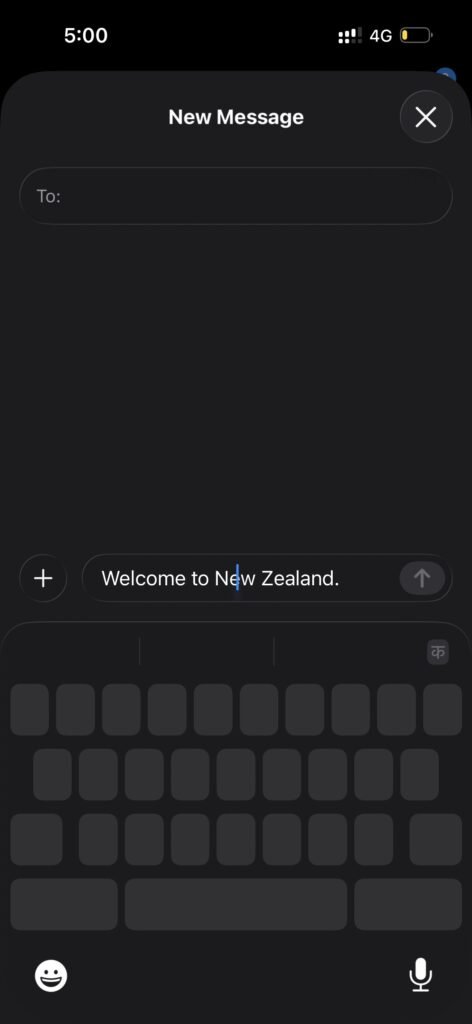
3. Measure Anything (Yes, Really)
The Measure app is one of those iPhone tricks that hides in plain sight. It basically turns your phone into a pocket-sized tape measure using augmented reality. Point your camera at an object, tap to set a starting point, then move your phone along the edge of what you’re measuring and tap again. The app calculates the length instantly.
I once used it to size up a frame for a painting at a store. The staff looked impressed… until I realized I was reading the measurement in inches but quoting it in centimeters. Lesson learned: always double-check the units.

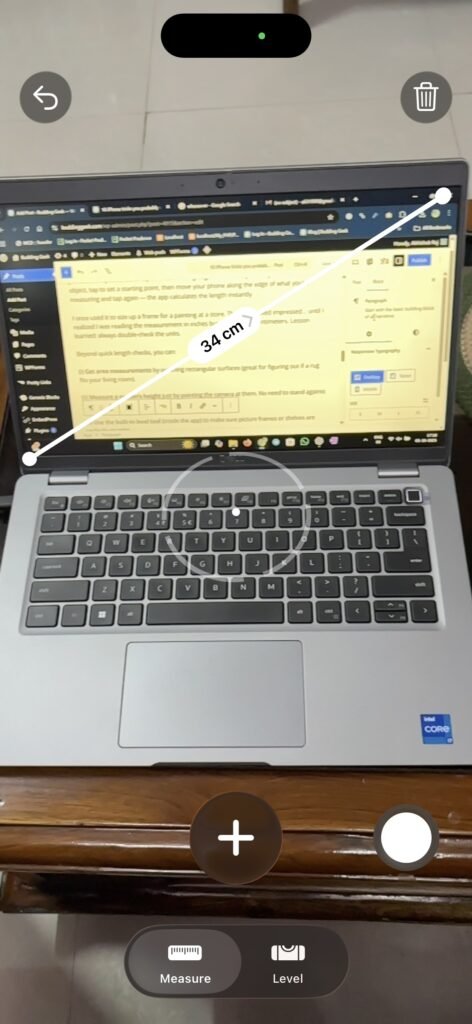
Beyond quick length checks, you can:
(i) Get area measurements by outlining rectangular surfaces (great for figuring out if a rug fits your living room).
(ii) Measure a person’s height just by pointing the camera at them. Yes, there is no need to stand against the wall with a pencil mark like a 90s kid.
(iii) Use the built-in level tool (inside the app) to make sure picture frames or shelves are perfectly straight.
It’s not going to replace a professional laser measure, but for everyday life like furniture shopping, home projects, or just proving to your sibling that your slice of pizza is bigger, the app is shockingly handy.
4. One-Handed Keyboard
Ever tried typing on the metro with one hand while the other clings desperately to the pole? Good news is that there’s a hidden one-handed keyboard typing mode to your rescue.
Just hold down the emoji/globe key and shift the keyboard left or right for easier thumb reach. Try it.
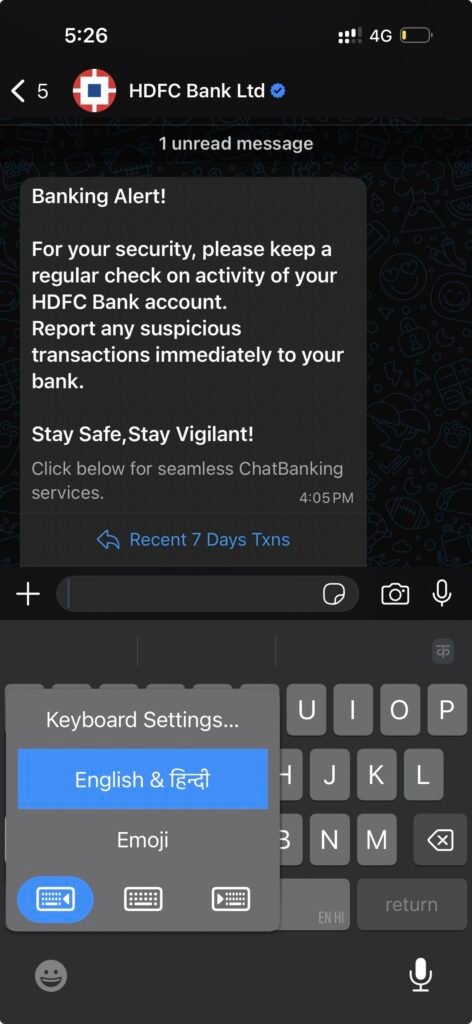
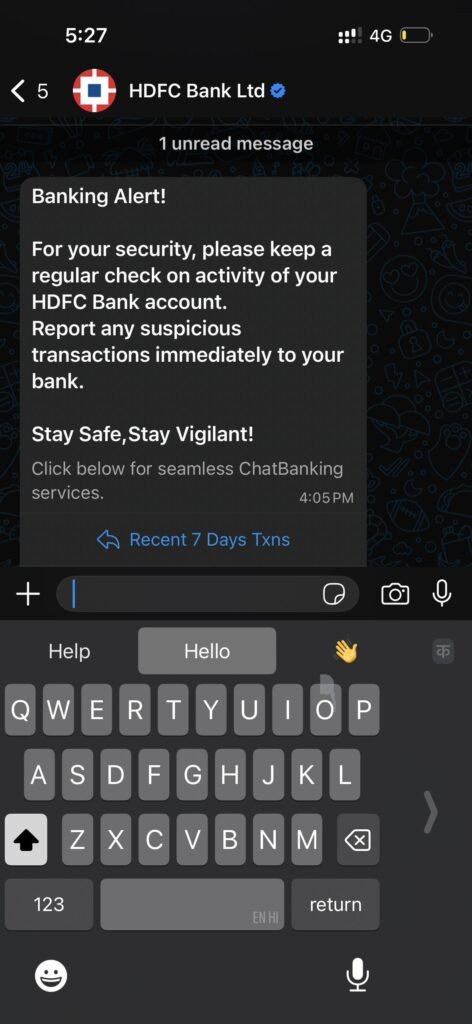
5. Sound Recognition
Ever had that sinking moment when you realize the delivery guy came and left because you didn’t hear the doorbell? Yep, been there. I missed a package once while happily working with noise-canceling headphones on, and by the time I checked, the “We missed you” slip was already taped to my door. That’s when I discovered Sound Recognition.
When enabled, your iPhone essentially becomes your ears in the background. It continuously listens for specific sounds like:
- Doorbells or knocking
- Crying babies (lifesaver for new parents)
- Dogs barking
- Sirens, alarms, or running water (hello, forgotten tap)
- Household appliances like microwave beeps or smoke detectors
When your iPhone detects one of these, it immediately sends you a notification. Pair this with an Apple Watch, and you’ll even get a subtle tap on your wrist. No more excuses for missing that delivery or ignoring the washing machine’s passive-aggressive beeps.
How to set it up:
- Go to Settings → Accessibility → Sound Recognition.
- Toggle it on.
- Tap Sounds and choose which ones you want your iPhone to listen for.
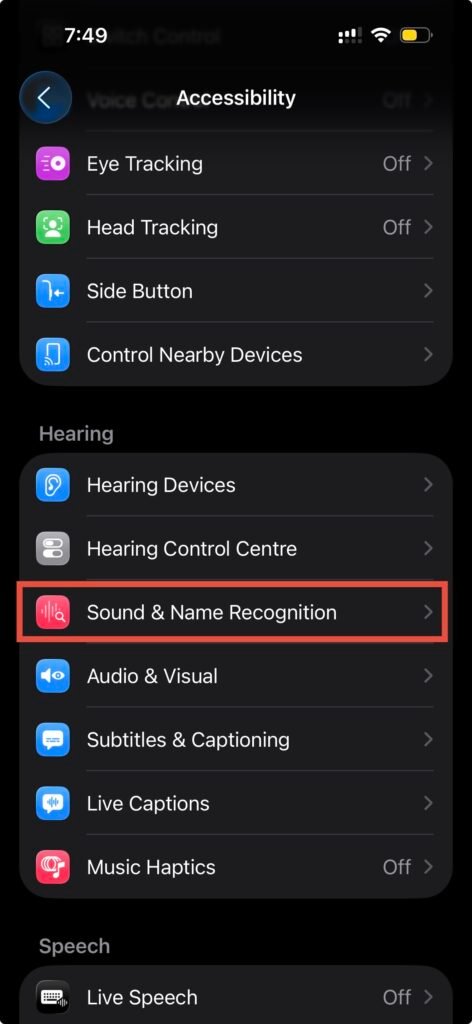
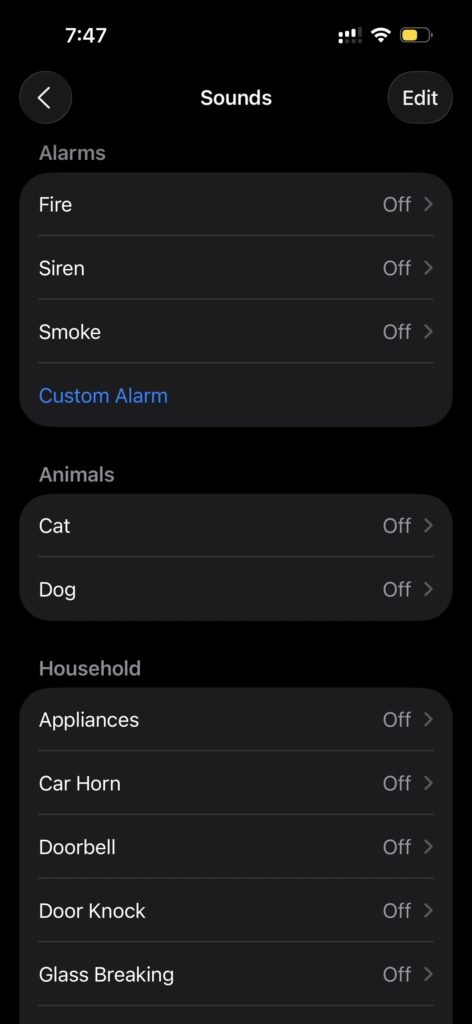
It’s especially useful for people with hearing difficulties, but honestly, it’s a handy trick for anyone. Think of it as a mini assistant who says, “Hey, someone’s at the door” while you’re lost in a Spotify playlist.
Is it perfect? Not always. It might mistake a TV commercial siren for the real thing, but in most cases, it works well enough to feel like a superpower you didn’t know your phone had.
6. Scan documents in Note
The Notes app has a surprisingly powerful built-in document scanner, which means you don’t need to clutter your phone with extra apps like Adobe Scan or CamScanner.
Here’s how it works:
Open the Notes app, tap the camera icon, and select Scan Documents. Point your iPhone at the page, and it automatically detects the edges, straightens the image, and makes it look like a proper scan.
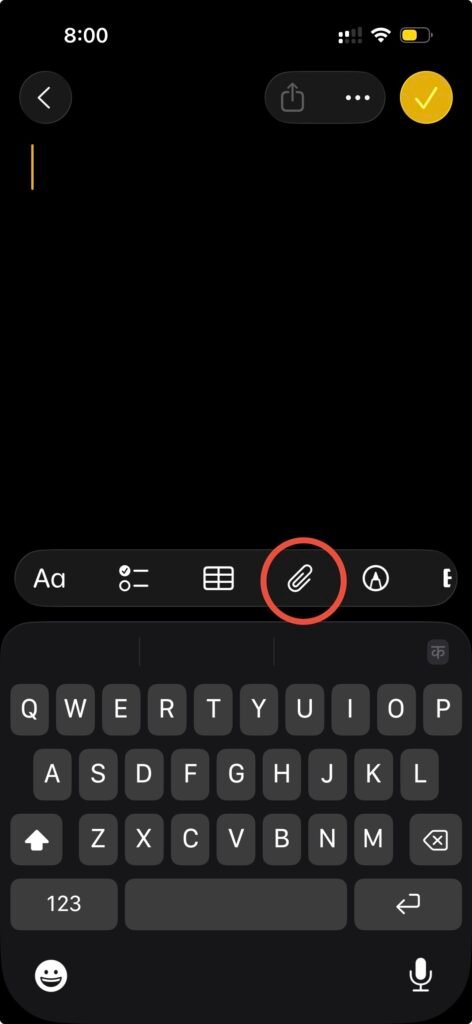
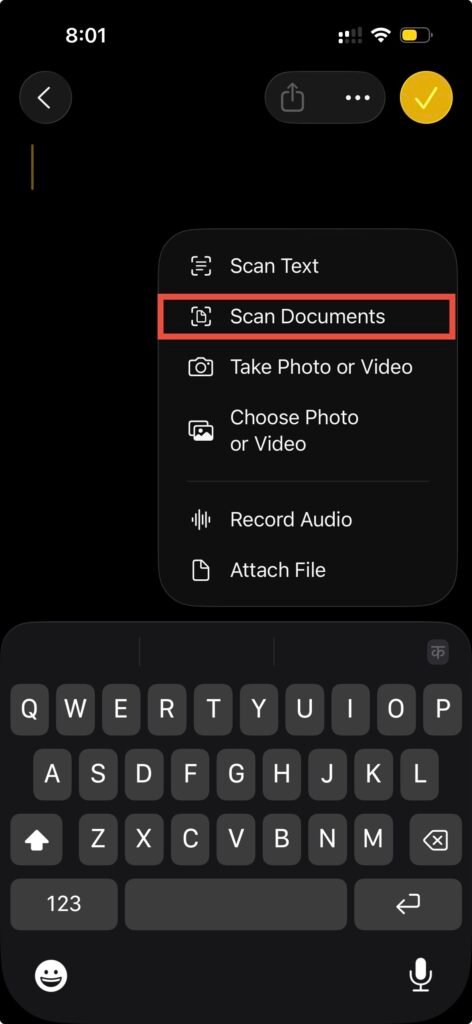
You can save your scanned document as a PDF, share it instantly, or keep it safely inside iCloud.
7. Spotlight search calculator
This might just be one of the simplest, most useful iPhone tricks hiding in plain sight. You don’t always need to open the Calculator app to do quick math because the Spotlight Search can do it instantly, right from your home screen.
Here’s how it works:
Swipe down on your iPhone’s home screen (or up if you’re on the lock screen) to bring up Spotlight Search. It is the universal search bar that usually helps you find apps, contacts, or web results. Now, just start typing your math problem directly into the bar and see the magic happen.
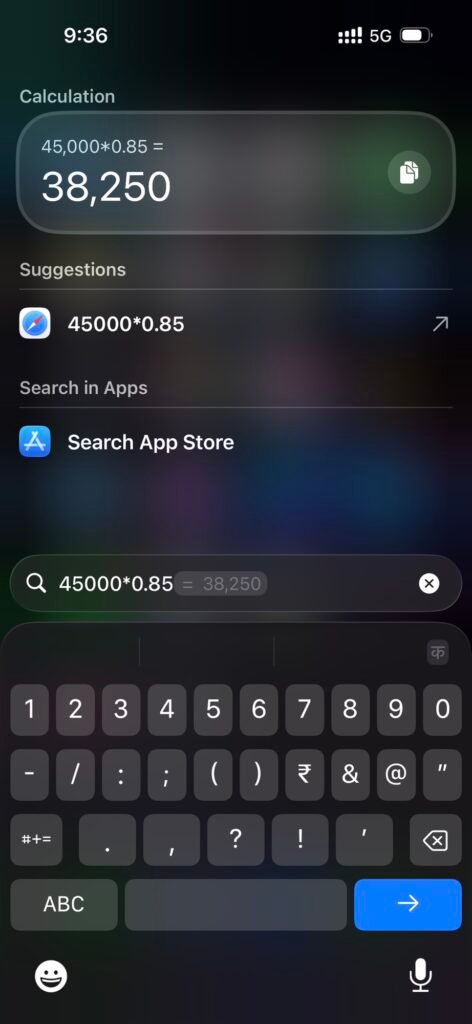
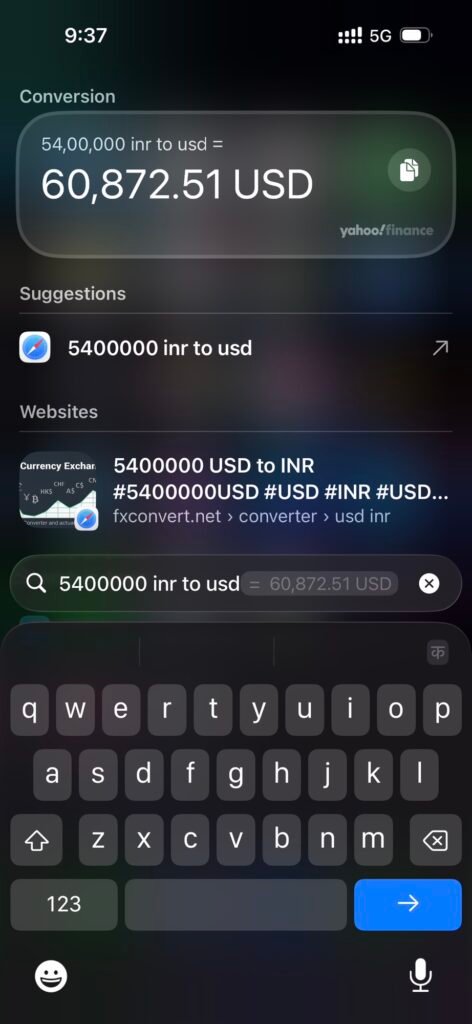
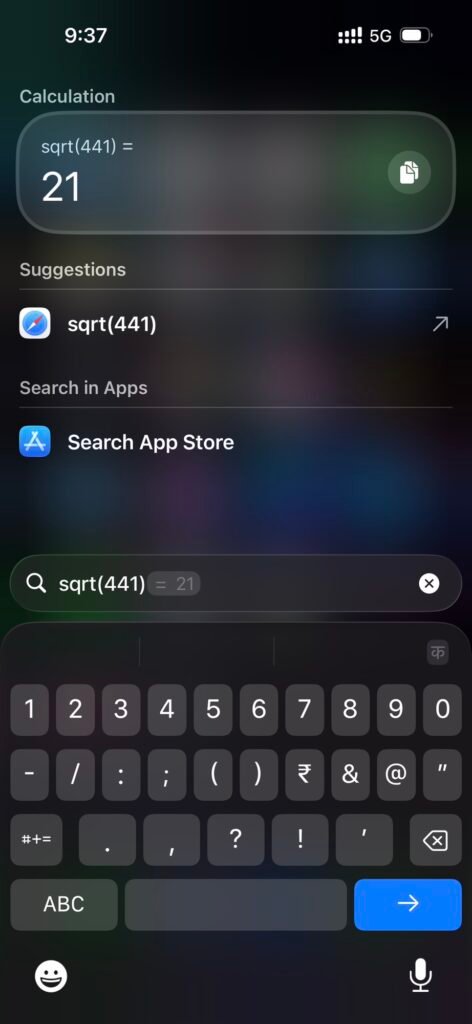
You’ll see the answer appear right below the search bar in real time. There is no need to hit “=”, no need to switch apps, and no annoying calculator button clicks.
And it’s not just basic arithmetic. Spotlight calculator can handle:
(i) Percentages: 45% of 360
(ii) Conversions: Try typing 1000 USD in INR or 5 miles in km (it fetches live conversion rates).
(iii) Scientific expressions: Need to square something or calculate roots? It understands sqrt(81) or 12^3.
I often use it during grocery runs or online purchases when I just want to know the after-tax total or discounted price without diving into another app.
8. Text Replacement Shortcuts
If you’re someone who keeps typing the same things over and over like your email address, your office signature, that polite “Sure, sounds good!” reply, this iPhone trick is going to feel like discovering an extra gear.
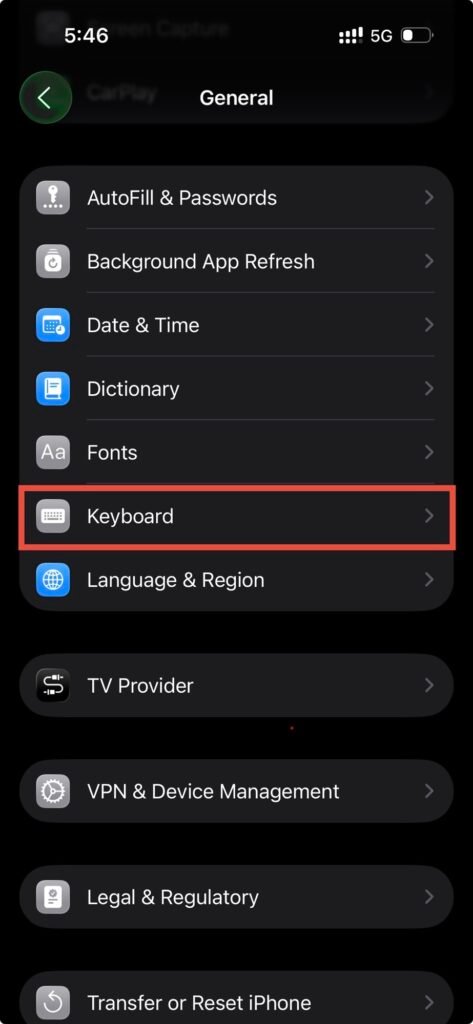
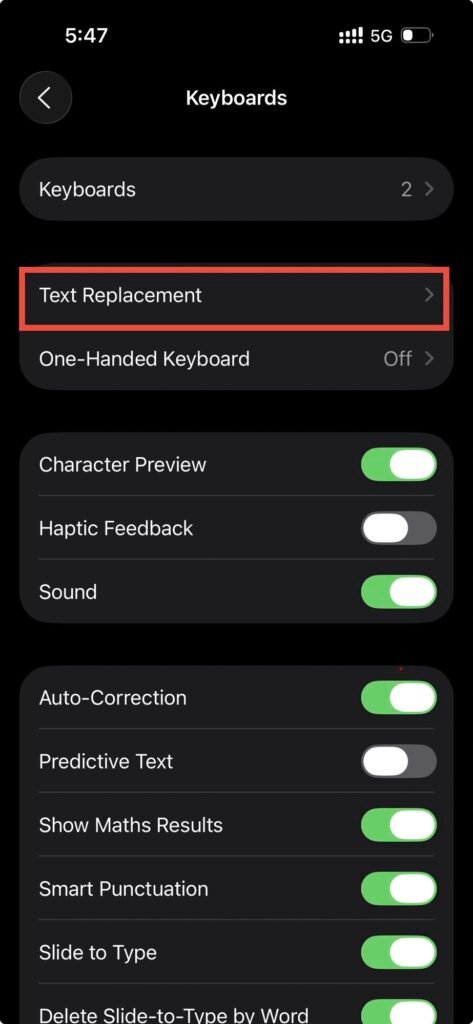
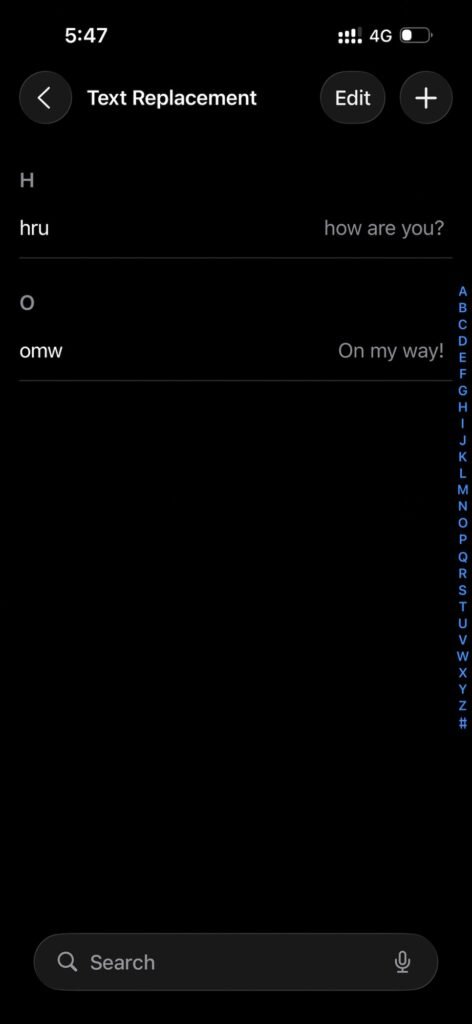
Here’s the deal: Apple’s Text Replacement feature lets you create your own mini “keyboard shortcuts.” You type a short code (like omw) and your iPhone instantly expands it into a full phrase (On my way!). Think of it as autocorrect that finally works for you instead of against you.
How to set it up:
1. Go to Settings → General → Keyboard → Text Replacement.
2. Tap the ➕ icon in the top-right corner.
3. Under “Phrase,” type the full text you want to appear.
4. Under “Shortcut,” type the short version you’ll actually use.
5. Hit Save.
9. Live Text capture from Camera
You know those moments when you see a phone number on a poster, a Wi-Fi password scribbled on paper, or a quote in a book and you start typing it manually like it’s 2009? Yeah, Live Text ends that.
With this feature, your iPhone can actually read and understand text inside photos, screenshots, or even live through your camera viewfinder. It’s like pointing your phone at the real world and turning it into copy-paste text.
Here is how it works
- Open your Camera app.
- Point it at any text like a signboard, restaurant menu, product label, or handwritten note.
- When your iPhone detects text, you’ll see a yellow outline around it and a small Live Text icon (it looks like a viewfinder with lines).
- Tap the icon, and the text becomes interactive. You can copy it directly, call a Phone number, Email an address, translate foreign text instantly or even search for it on the web.
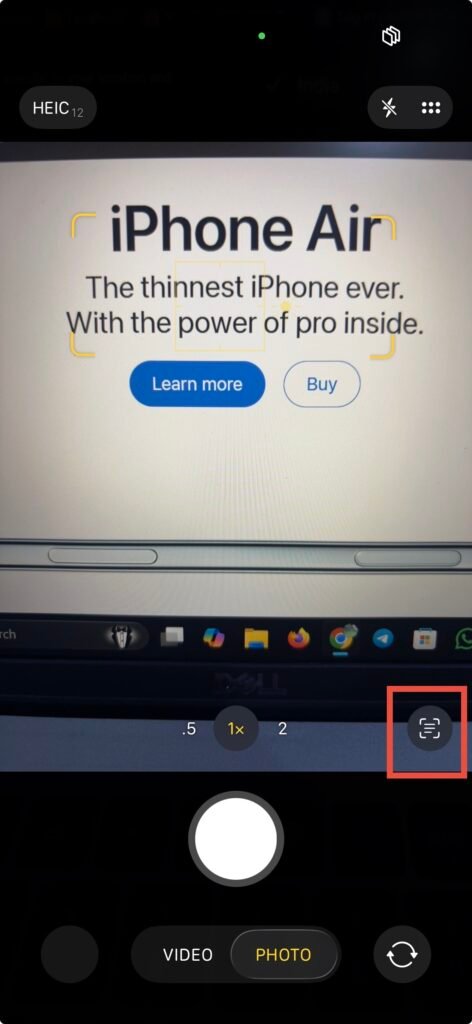
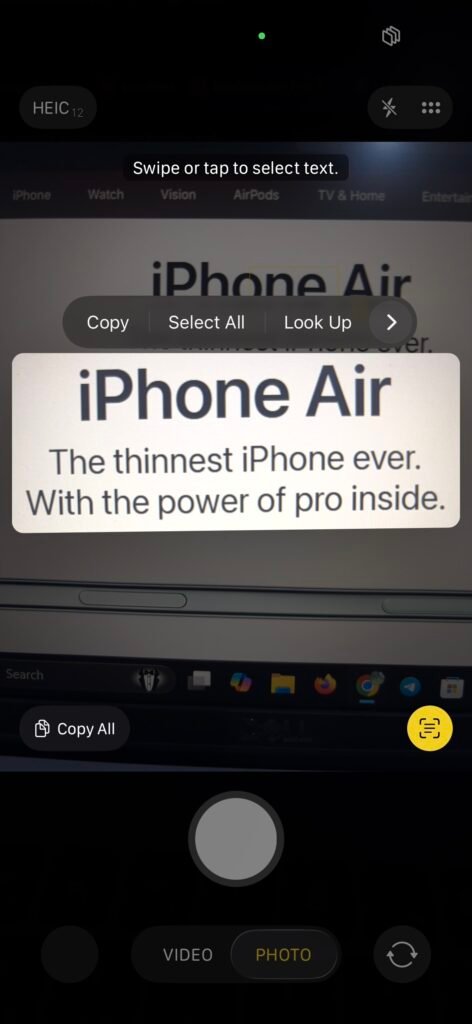
You can also use it in the Photos app on old pictures or screenshots. Long-press any visible text, and you’ll get the same options.
10. Identify any song in seconds (Right from the Control Centre)
Have you ever been at a café or party when a great song is playing, and you have no idea what it is?
Here’s the secret iPhone trick for your rescue: Your iPhone already has Shazam built right in. You can add it to your Control Centre and identify any song instantly. There is no separate app required.
Here is how it works:
- Swipe down from the top right edge of your screen to bring the Control Centre view
- Long Press the screen and click on “Add a Control”
- Search for the keyword “Music” in the search and select “Recognise Music”.
- That’s it. Your Control Centre will now have a Shazaam icon.
- Next time, whenever a music is being played, you can simply click on this icon and let your iPhone guess the song accurately.
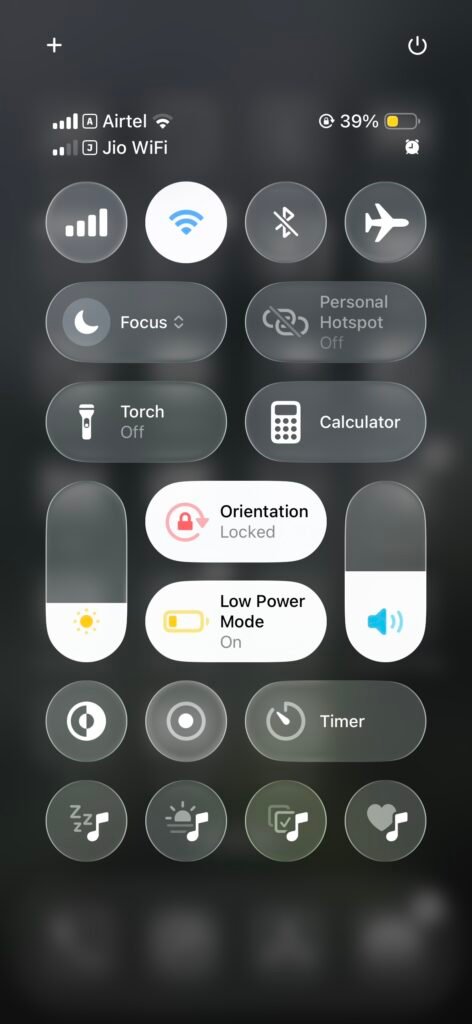
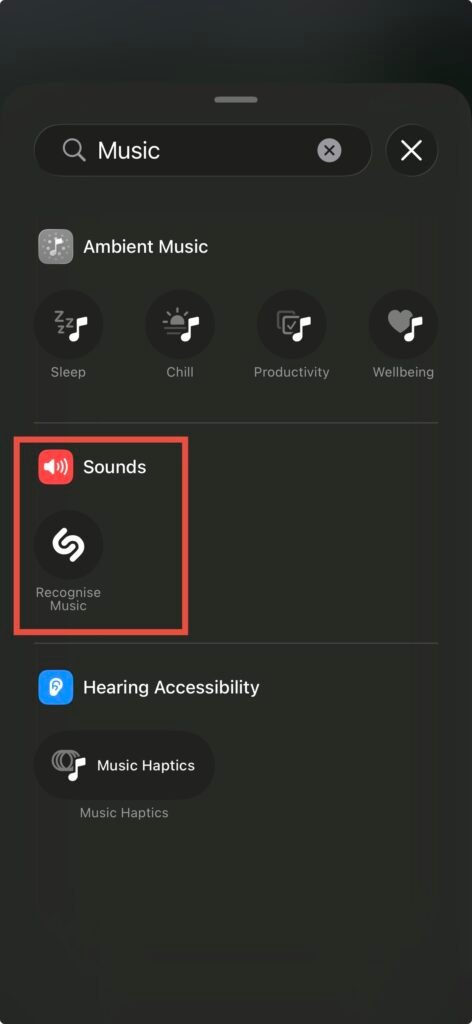
Frequently Asked Questions (FAQs)
A: Most work on iPhones running iOS 15 or later. A couple, like Back Tap, need iPhone 8 or newer.
A: Barely. Features like Sound Recognition use minimal processing in the background.
Nope. Apple has quietly built these tools right into iOS. You can identify songs with Shazam, scan PDFs, or measure objects without installing a single third-party app. It keeps your phone lighter and more private.
Not yet. It needs an internet connection (Wi-Fi or mobile data) to match the song against Shazam’s global database. But the process is super quick, usually within two or three seconds.
Absolutely. The Notes scanner auto-detects edges, adjusts lighting, flattens images, and lets you sign or share PDFs instantly. Unless you need very specific export features or batch naming, you’ll never miss those third-party apps again.
Yes, most of them work across Apple’s ecosystem. Shazam, Live Text, and Scan Documents are available on iPad; Live Text and Visual Look Up are even integrated into macOS Photos and Safari.
Wrapping it up
The real fun of iPhone tricks isn’t just showing off at dinner (though that’s satisfying). It’s realizing your phone is a Swiss Army knife, and you’ve probably only been using the bottle opener.
So here’s my question: How many of these did you actually know? And if you just discovered a couple today, what else might be hiding in your iPhone, waiting to make your life easier? Please drop your comments below.