The wireless router is unnoticeably one of the essential devices in our homes and offices. Without it, you cannot connect to the Internet. However, it is gateway access that cybercriminals love exploiting. Since we don’t think about the router consciously, it discreetly becomes the favorite access of hackers into our system. In this guest article today, I will share 5 foolproof security tips on how to secure a Wi-Fi router and protect your wireless network from cybercriminals and hackers.
Norton reports says that there were several targeted attacks moving into the router and IoT security space. Cyber-attackers can go through your router to drop ransomware and other malware attacks. Hackers can quickly make data breaches and other online threats through an unsecured Wi-Fi router.
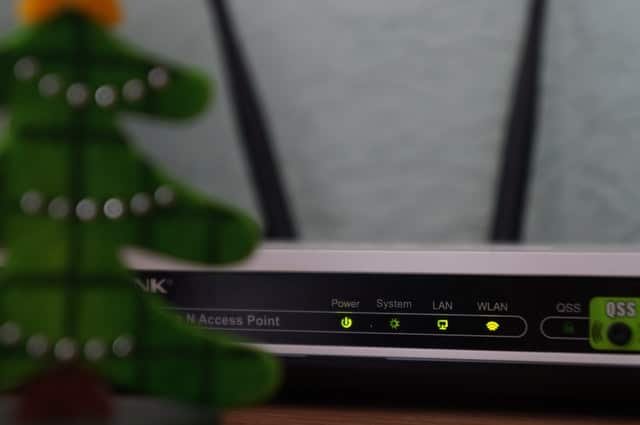
The purpose to secure a Wi-Fi router is not just to end some neighbor’s dreams for a free Wi-Fi connection. An unnoticed snoop attacker can also infiltrate a router who comes in to “listen” to your traffic, steal data, or launch malware havoc like a MiTM (Man-in-the-Middle) attacks into your system and devices. Even the password can become a vulnerability once access is not controlled, especially when non-residents of a home or non-employees in the business get access to the password.
As a result, this calls for even more security measures beyond setting up a router password. Here are some essential tips to help you secure a Wi-Fi router up to the next level.
Tips To Secure a Wi-Fi Router More Effectively
1.) Secure your Wi-Fi router with a strong password.
Make passwords difficult to decipher or decode. Adopt complicated sequences like numbers, letters, and special characters. In one corporation I worked with, only the IT team knew the passwords to connect computers and other devices into their system. The passwords were generated and routinely updated to keep them secure, hard to remember, and limited in accessibility outside the IT department. The extra step may be cumbersome, but it sure improved the threats they encountered digitally.
What makes a good Wi-Fi password? In my experience, the best Wi-Fi passwords have the following qualities:
- A Wi-Fi password should be at least 20 characters long.
- Easy to remember, but hard to guess.
- It should be alphanumeric with varying capitalization. It should also make use of even special characters if allowed. For example, if your password idea is this: “iwillgiveyouanelectricshock“. Try making it even stronger like this: “IWillGiveYou1000Volt$OfElectric$hock“
You may use trustworthy password manager apps that can generate strong passwords, keep it secure, update it often, and manage all your accounts too.
For the old-school, something as simple as keeping a secure note for passwords you have and encrypting that particular file can suffice, as long as nobody gets access to that cheat sheet of yours.
How to deal with Guest Wi-Fi passwords?
Avoid writing passwords down if you have to give the password to somebody. Always determine how long the guest will have access to the password as well. Is it just for a day, a week? For corporations, people directly involved with the company, and working for the company should have a separate network than guests.
A hotel is a perfect example of this multi-network or multi-router system. Guests should never have passwords meant only for employees. Contractual workers or remote workers should also have limited access, especially if they are on a BYOD system with your company (Bring-Your-Own-Device). You can opt to change passwords monthly, weekly, or even daily if required. This additional layer of protection can go a long way in protecting your system from cyber threats.
2.) Strengthen Your Wi-Fi Encryption.
To better secure a Wi-Fi router and to keep intruders out of the system, I recommend that you use some variant of Wi-Fi protection systems. Some Wi-Fi routers have the Wireless Protect Setup (WPS) to connect devices to a WPA protected wireless network. However, this can be used by cybercriminals to decode your WPA password, so it is essential to disable WPS in the router’s settings.
Larger companies use WPA in enterprise mode, so each of their staff can have their username and password to connect to the Wi-Fi network. The password should also be routinely updated, especially every time when there is a change in the employee set-up. You can simply disable ex-employees’ accounts or adjust boundaries of access according to the human resources set-up of the company. To use WPA in enterprise mode, a server (RADIUS server) needs to run, so there is the physical storage of all the login information.
Three types of Wi-Fi encryption systems that are used to secure a Wi-Fi router
- Wired Equivalent Privacy (WEP): It is a security protocol which provides a wireless local area network or WLAN with the same security and privacy level as to a wired LAN.
- Wi-Fi Protected Access (WPA): It is a security protocol similar to WEP but also packs upgrade in the way it handles security keys and the way it authorizes users into a system or network. It is also designed to secure Wi-Fi router and networks. While WEP grants each authorized system with the same key, WPA uses the temporal key integrity protocol (TKIP), that changes the critical systems use routinely. It prevents system hackers from creating their encryption key that matches your network.
- Wi-Fi Protected Access 2 (WPA2): a security method added to WPA that provides more robust control with data protection and network access. It ensures that only authorized users can access their wireless networks. It comes in two versions. WPA2-Personal prevents unauthorized network access through a password set-up, while WPA2-Enterprise authenticates identities of network users through a server.
The standard wireless encryption is the WPA2, but its upgraded and more secured version, the WPA2 AES is gradually gaining more users. The AES cipher protects transmissions, and it makes the encryption method impossible to hack.
There is also a WPA3 now that will replace WPA2 in near future. It has an enhanced security system, but a more user-friendly configuration and set-up for users and providers.
3.) Change the default name of your home network (SSID)
Change the default name of your Wi-Fi router, also known as the Service Set Identifier (SSID), if you want to secure your home network.
An SSID is associated with WLAN and usually used in home networks and public hotspots. It’s the name of your Wi-Fi network that client devices use to identify and join the wireless network.
On home Wi-Fi networks, a broadband router or modem stores the SSID, but you can always change it.
If you don’t change the name, a cybercriminal can easily use the default name and find the modem information online. You must change the SSID more often, so cyberattackers can not easily guess your router brand or model. Don’t use phrases that can provoke cybercriminals or even regular misfits to infiltrate your network, which won’t be hard to do for persistent hackers. Make it unique, so it’s identifiable to your family with ease, but bland enough for hackers to not make so much out of it.
4.) Remove networks you don’t need from your preferred network list.
The Preferred Network List (PNL) is a list of Wi-Fi networks you have set your device to trust or connect to automatically. Hackers use this often to get into mobile devices that automatically connect to public Wi-Fi networks, like in cafés or restaurants. Under the user’s noses, drive-by hackers are already into their device, harvesting data, or implanting malware attacks.
Hackers can now easily set up bogus network connections with the same name as your favorite networks, and using the same credentials, intercept the connection, so you connect with them automatically, and not to the café or restaurant you thought you were connecting to. Keeping your networks secure from hackers should be a top priority.

Never remember public Wi-Fi networks and other networks you have used only once or twice. In Windows, you can delete your preferred networks by going to “Manage known networks” and clicking “Forget” on any networks you don’t want your computer connecting to automatically.
5.) Regularly update the firmware of your Wi-Fi router.
Your Wi-Fi router runs on a low-level software called firmware that controls everything the router does, like setting security standards for your network, defining connection rules for devices. Regularly updating the firmware ensures that you get all the latest bug fixes and security patches, and thus secure your Wi-Fi router from inadvertent hacks and cyberattacks. Modern routers can update themselves in the background, but it would not hurt if you check for yourself if your firmware is indeed updated. All the more if you have an old router. Updating means you get the latest bug fixes and security patches.
Read this another interesting post: How to remove your personal information from Google? Detailed Guide.
Conclusion
It is good to stay updated, keeping in view the latest cybersecurity threats and trends. So you know best how to defend and manage security for your network, be it a small-scale network or a large one. As cyberattackers are getting more persistent and cunning in infiltrating systems to steal, destroy, or abuse systems, we need you to be vigilant enough to protect network security.
A team is only as strong as its weakest member, so do not allow your network’s router to be the weak man of the team. Reinforce every weak point and fortify your security defense systems, beginning with your trusty wireless router. How do you secure a Wi-Fi router at your home or workplace? What additional tips or strategies are helpful? Please share your feedback in the comments below.
Disclosure: This post may contain affiliate links, which means I may receive a commission if you decide to click through and make a purchase, at no additional cost to you. Read more about this disclosure


Hi John, good points on wireless security. According to me hiding your SSID should also be covered as a tip to secure your WiFi network as already suggested by someone in the comments here.
Hi Ridhi, Thank you for liking the article. Hope this will help you a lot.
Thanks for these security tips. One of my friends also once suggested me to hide the router SSID to prevent neighbors from connecting to my wireless network. Can this also act as a good line of defense?
Yes Cathy, I agree that hiding your SSID might be a good security tip.
Good tips. How can one know which type of WiFi encryption is being used?
Hi Kaushal. I think you can check this by going through connection properties in your desktop PC. I am not sure how do you check this on a mobile.
Nice article, John. Additionally, we can add MAC addresses of known devices so that only authorized devices can access the network. The IT department of my company does this.
Good one. Most of us take WiFi security so granted. Time to review the settings of my router. 🙂